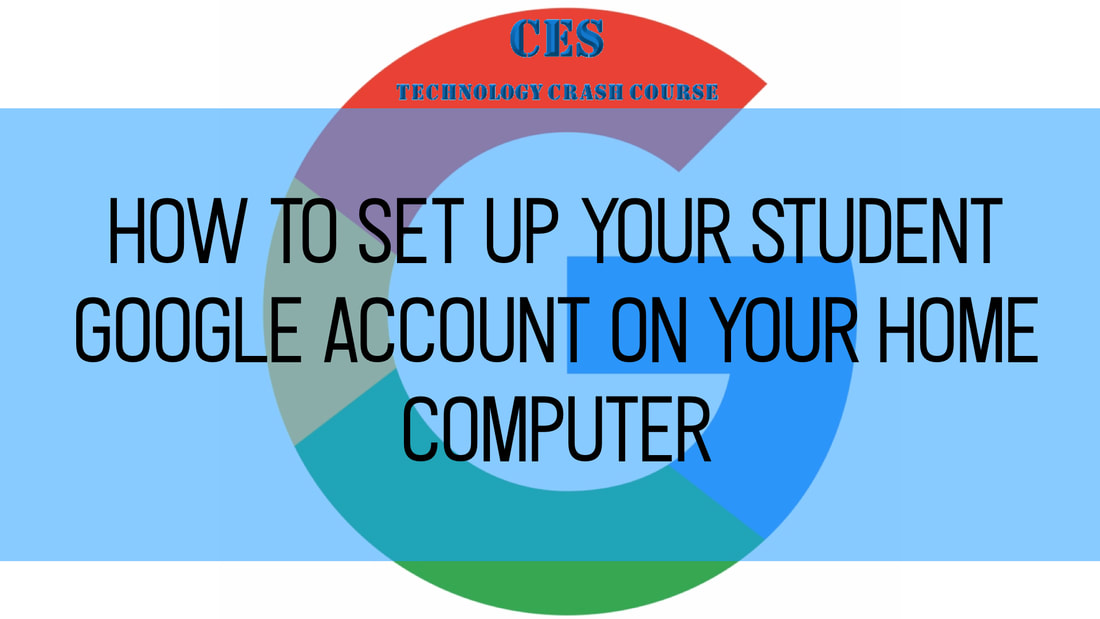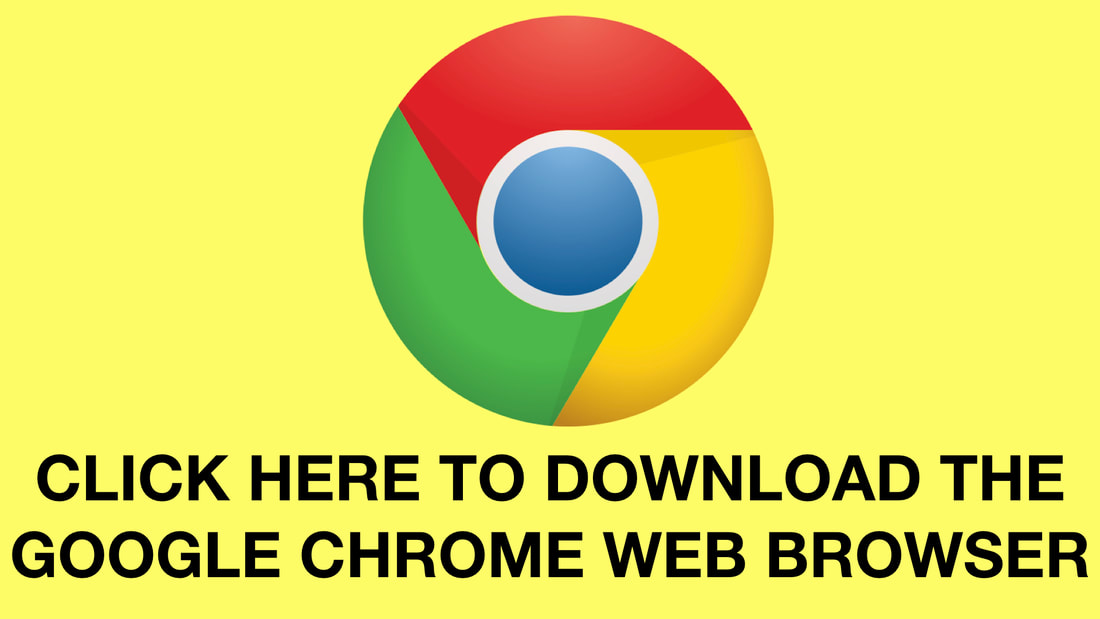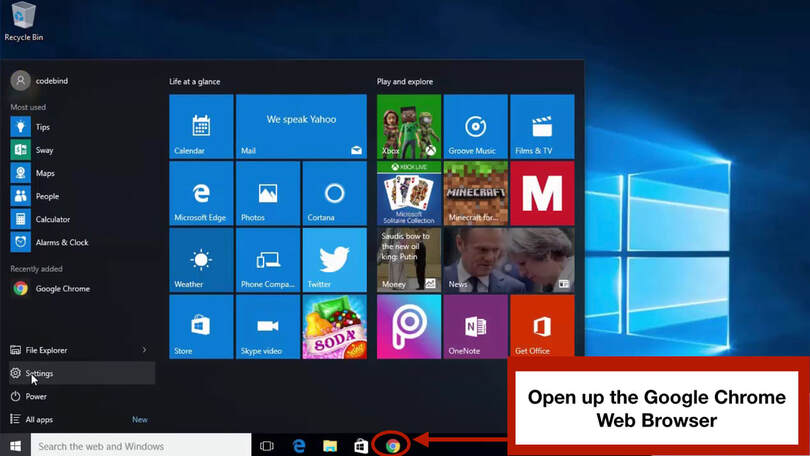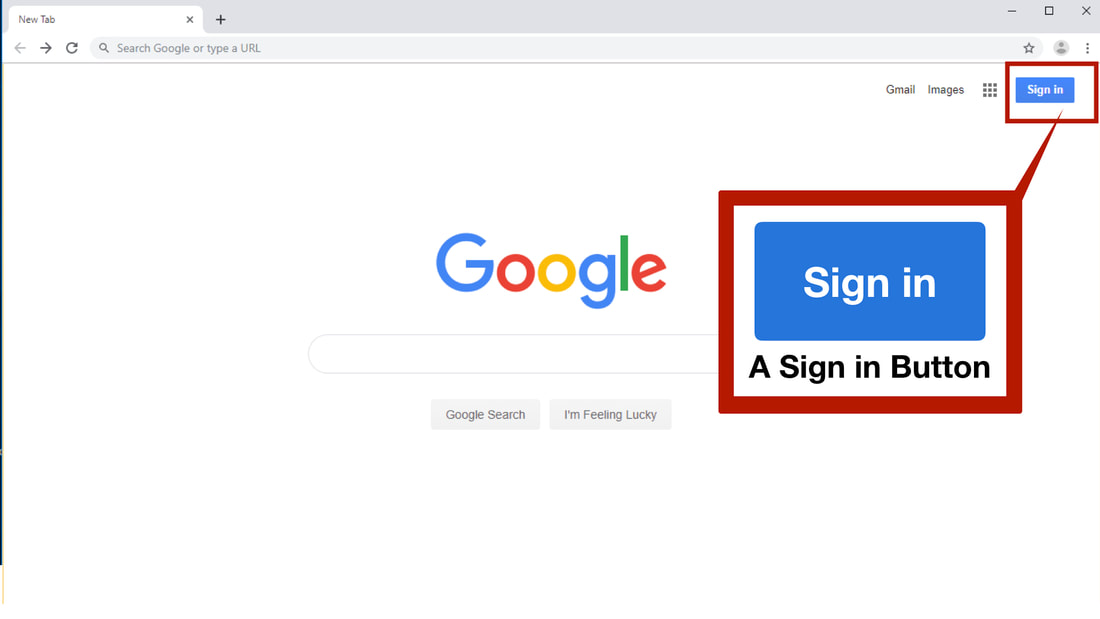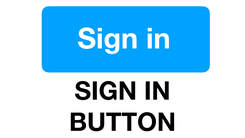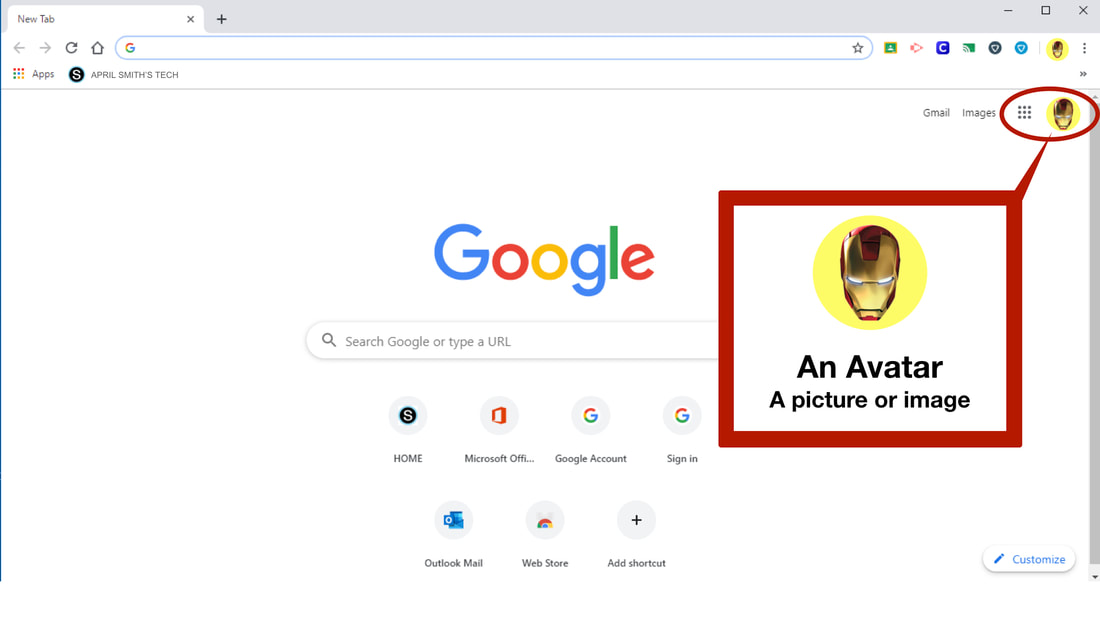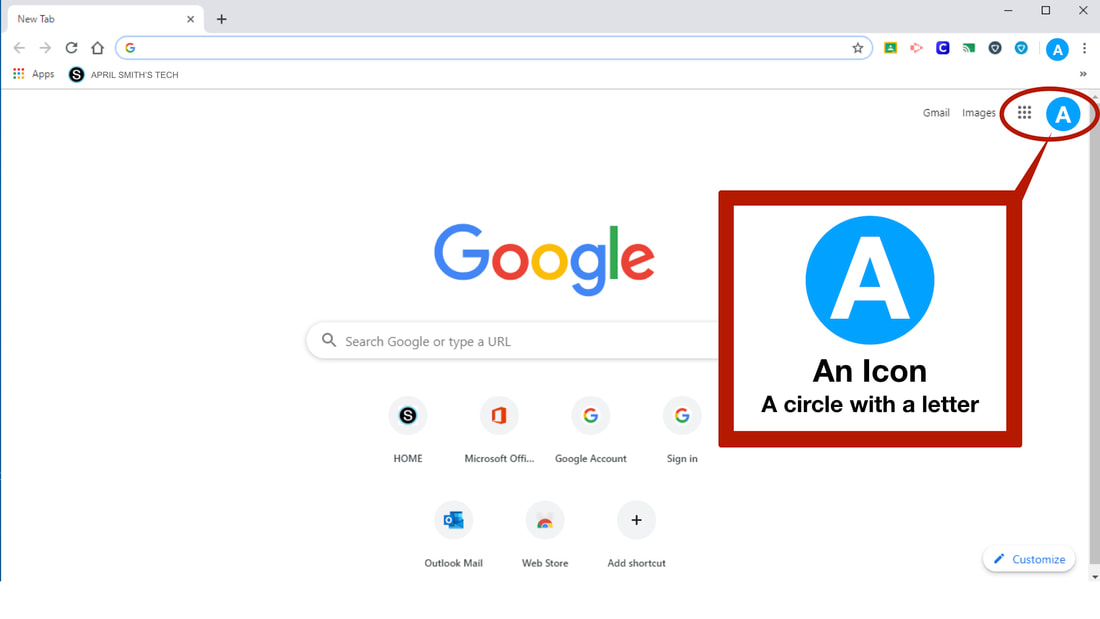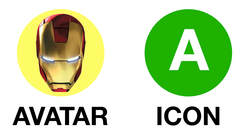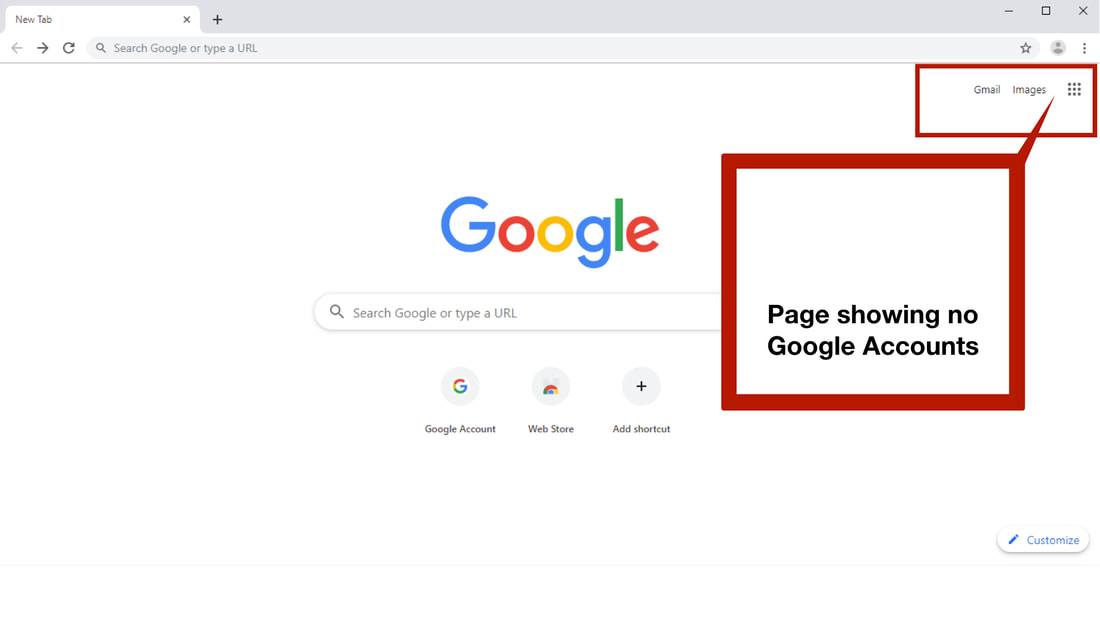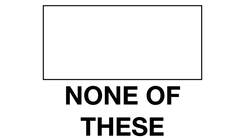STUDENT GOOGLE ACCOUNTS
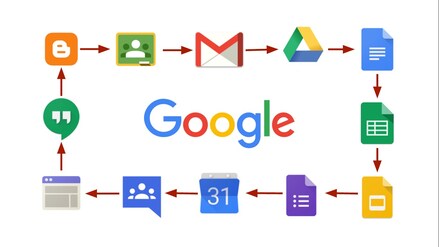
Students in Trussville City Schools are issued Google Accounts. Student Google Accounts allow students to use ChromeBooks, access Google Apps, and store and share work in their personal drives. Students can access their accounts from any computer anywhere, but knowing how to set this up may be challenging if you have never done this before. This tutorial will show you how to access your child's account and help you troubleshoot any issues you might have.
HOW TO ACCESS STUDENT ACCOUNTS AT HOME
STEP 1: OPEN UP THE GOOGLE WEB BROWSER
|
Open up the Google Chrome Web Browser from your Desktop. Then go on to Step 2 below.
If you do not have the Google Chrome Web Browser, click on the button to the right. This will take you to instructions on how to download the Google Chrome Web Browser. Once you have it downloaded, come back to this page and go to Step 2. |
STEP 2: LOOK FOR GOOGLE ACCOUNTS
When you open the Google Web Browser on your computer look in the upper right hand corner of your screen. What do you see? Go to the section below based on what you have in the upper right corner of your screen.
THE SIGN IN BUTTON
|
If someone has signed into a Google Account before on your computer, but no one is currently signed into a Google Account now, you will see the sign in button. Click on the button below for further instructions on setting up your child's Google Account on your home computer.
Click on the icon above if you have a Sign in Button.
|
AN AVATAR OR ICON
NO SIGN IN BUTTON, AVATAR, OR ICON
|
If no one has ever signed into a Google Account on your computer, you will not see a sign in button, avatar, or icon. Click on the button below for further instructions on setting up your child's Google Account on your home computer.
Click on the icon above if you have no sign in button, icon, or avatar.
|