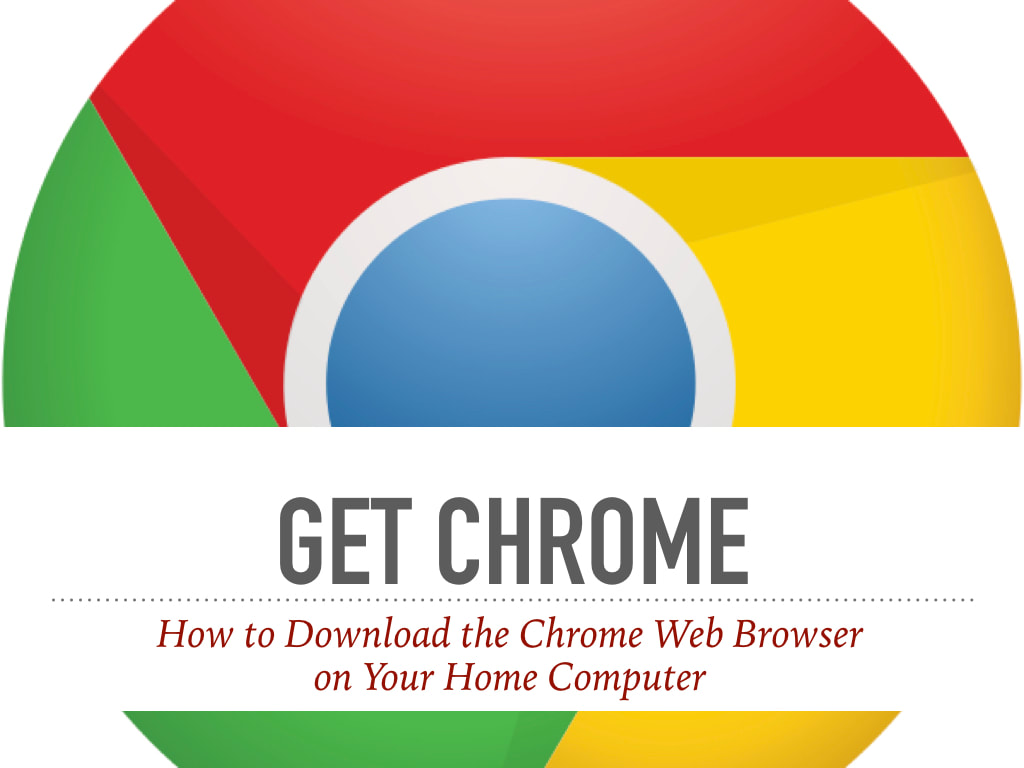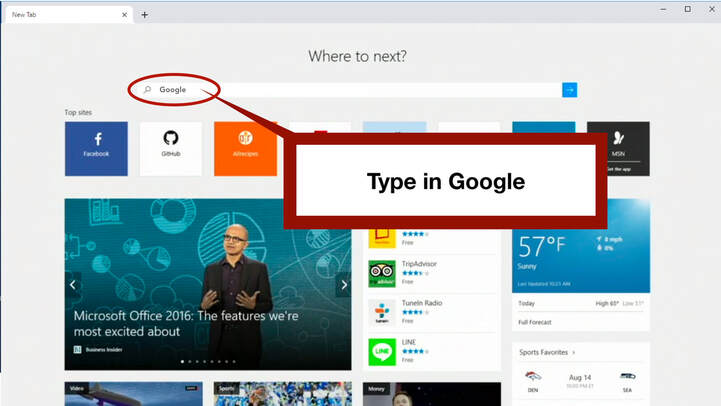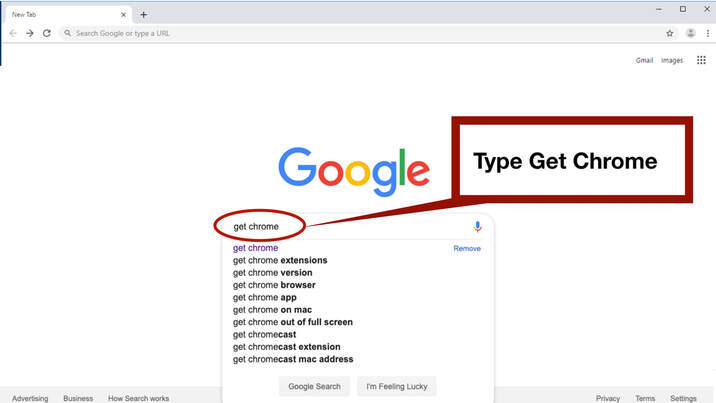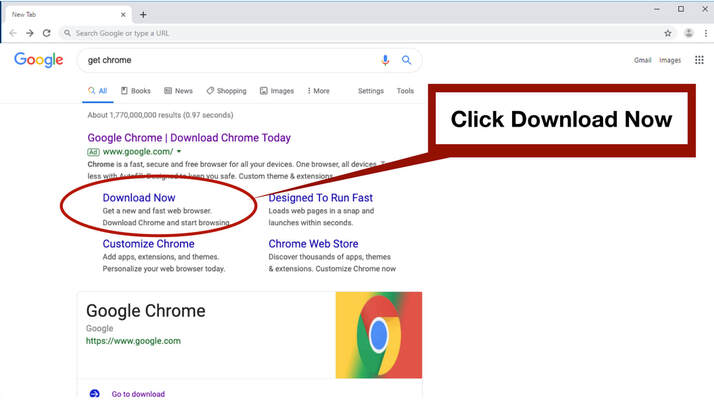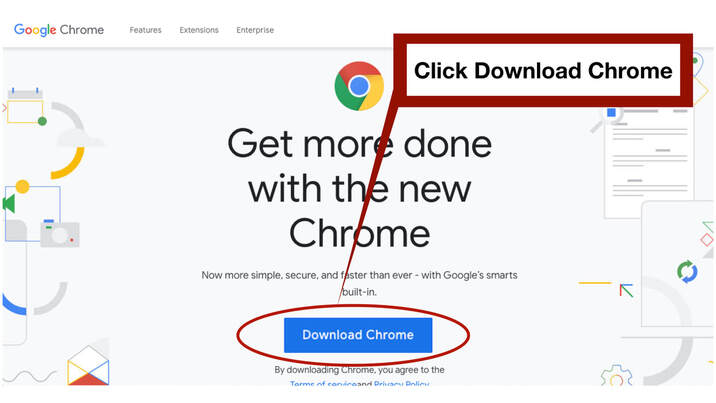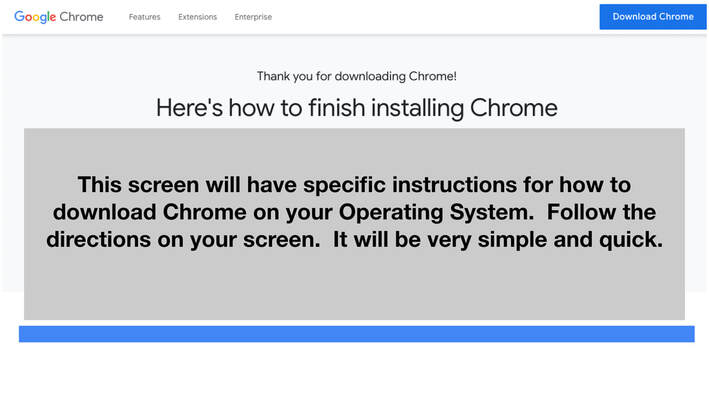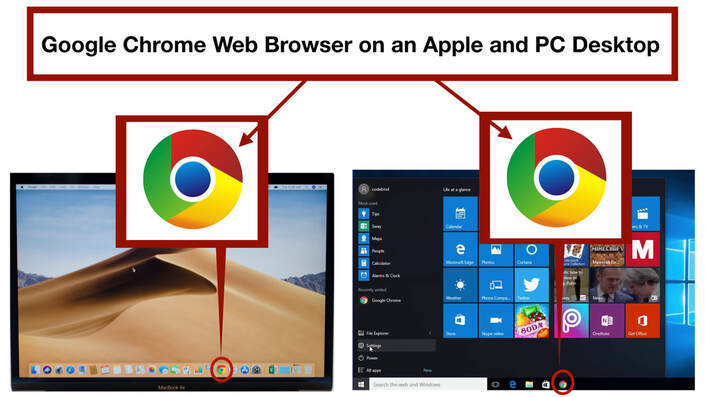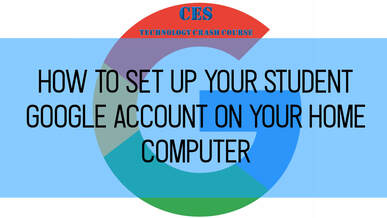PARENT RESOURCES
THE CHROME WEB BROWSER
ABOUT CHROME
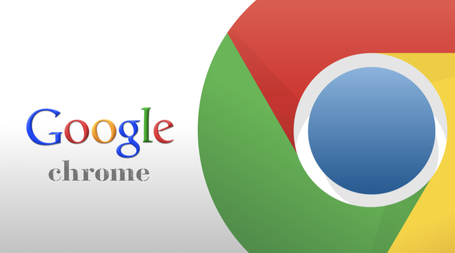
Before you can access your child’s Student Google Account, you must have the Chrome Web Browser. If you use a PC like a Dell, you probably have Windows and normally use the Internet Explorer Web Browser. If you have an Apple Computer, like a MacBook, you probably use the Safari Web Browser. No matter what type of computer you have, you can easily install the Chrome Web Browser if you do not have it.
STEP 1: OPEN UP YOUR WEB BROWSER AND GO TO GOOGLE
STEP 2: IN THE GOOGLE SEARCH BOX, TYPE IN, GET CHROME
STEP 3: CLICK ON DOWNLOAD NOW
STEP 4: CLICK DOWNLOAD CHROME
STEP 5: INSTALL ACCORDING TO DIRECTIONS ON THE SCREEN
STEP 6: CHROME ICON APPEARS ON DESKTOP
STEP 8: SET UP STUDENT GOOGLE ACCOUNT AT HOME
Now that you have the Chrome Web Browser, you can set up your child's Google Account on your home computer. Click on the icon below to set up your child's Google Account on your home computer.