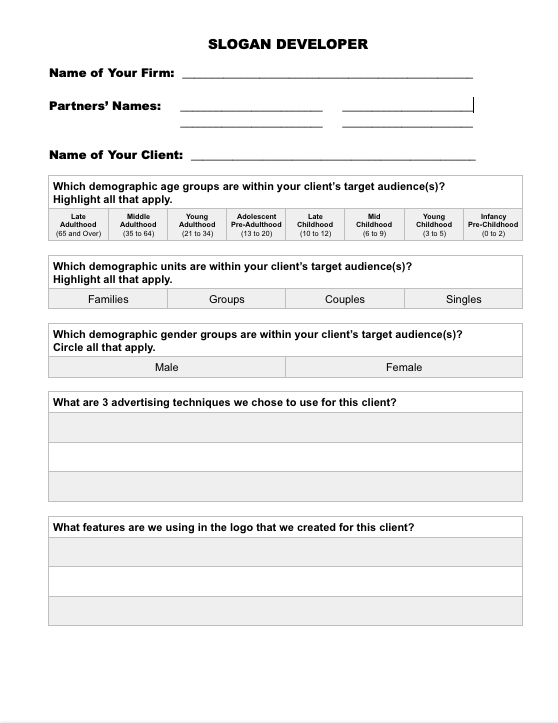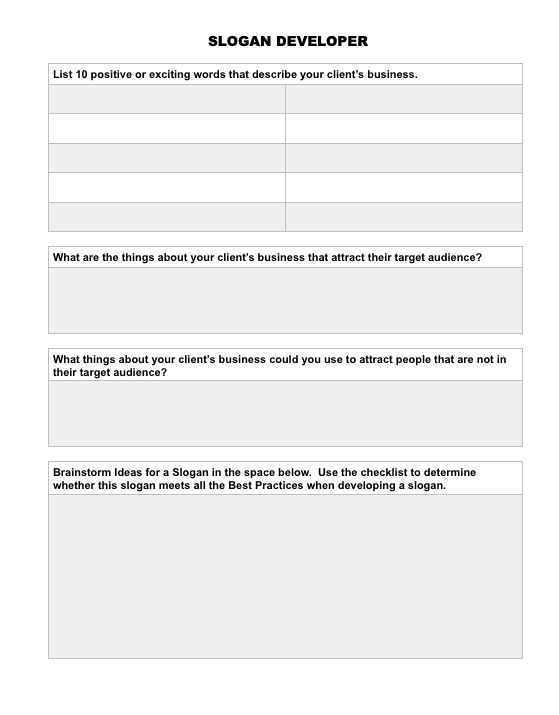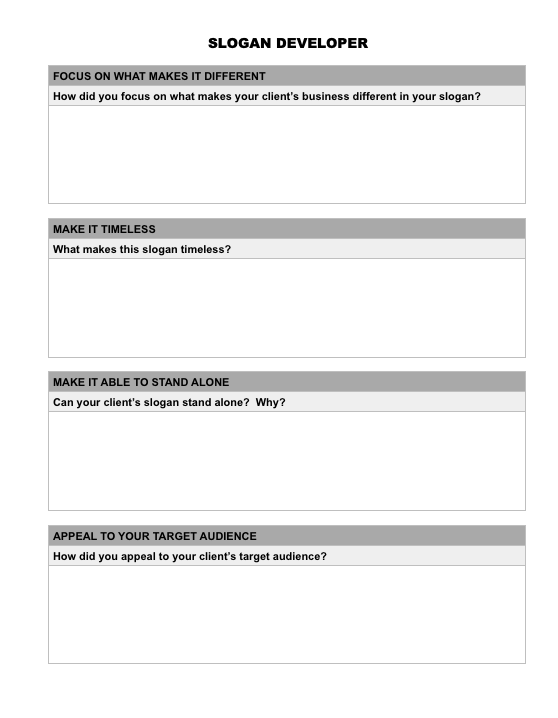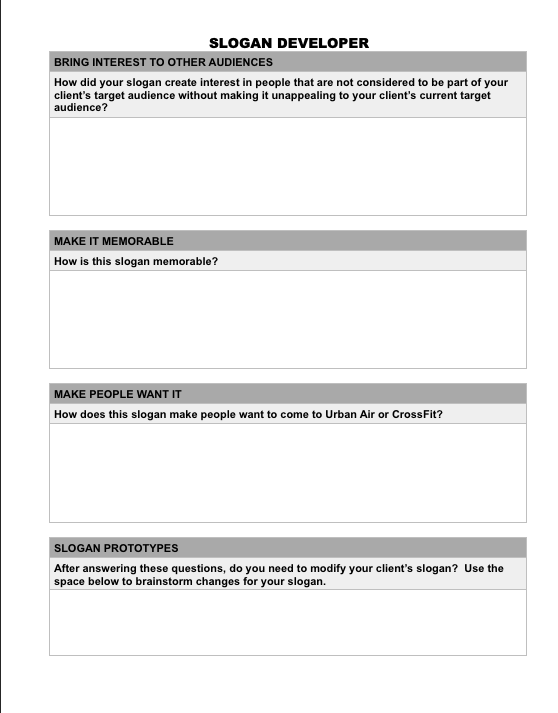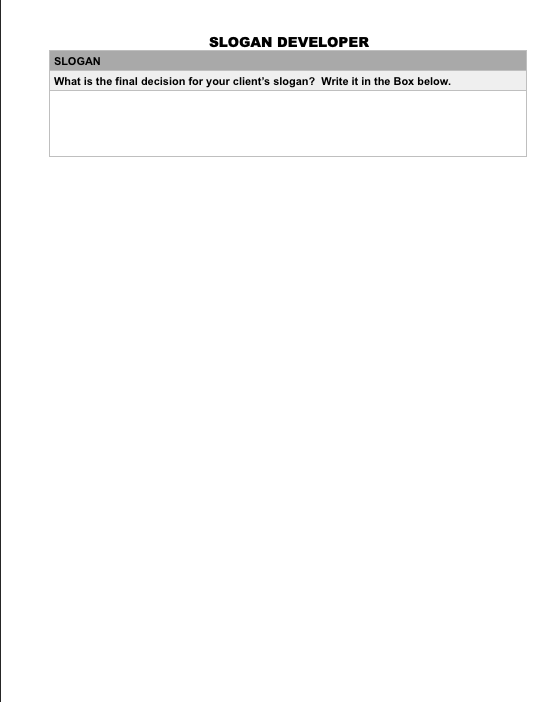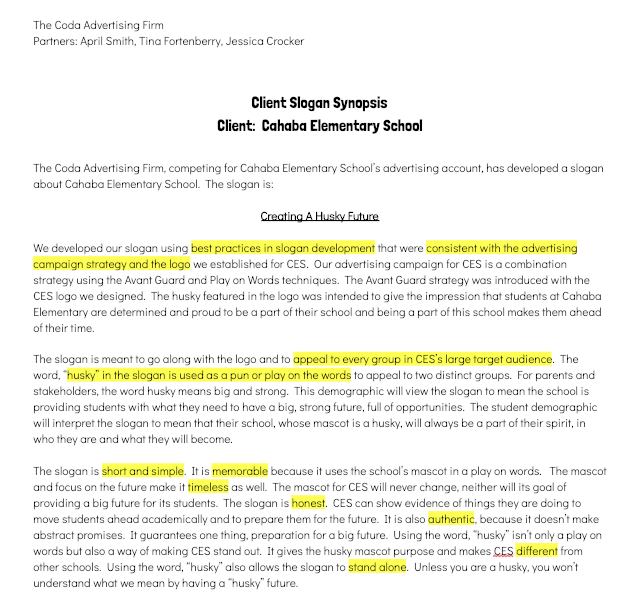THE NEXT TOP FIRM
LESSON 7: CREATING A SLOGAN
TODAY'S MISSION
ACTIVITY 1: LEARN IT
What Is A Slogan Video
|
So, you've done a logo for your client and applied the logo to a business card. Now, it is time to focus on a slogan for your client. Watch the video below with Col Gray to learn more about what a slogan is and why we have them.
ACTIVITY 2: APPLYDesigning a Slogan Slide Show Presentation
Watch the slideshow below to learn the 10 Best Practice Tips When Creating a Slogan.
|
authentic: something real, true, or genuine; can be supported or backed up with evidence
consistent: doing something the same way or within the same theme or idea memorable: something that stands out or is interesting so it is easy to remember slogan: a short, memorable phrase used to advertise a product, brand, political party, or place with a purpose to emphasize something that a company or place would like to be remembered for target audience: the group of people most likely to be interested in a product or service timeless: something that does not change or go out of fashion with time |
ACTIVITY 3: ANALYZE
Designing a Slogan That Is Right for Your Client
Now you know what a slogan is and best practices in developing them. Before you can jump into developing one for your client, you need to determine how you can maintain the advertising strategy in your slogan while remaining consistent with your logo design. You will use the Slogan Developer Graphic Organizer to help you do this. Open your Google Drive and look in your Team Folder for Lesson 7. Open the Slogan Developer Graphic Organizer. Complete the organizer using all the resources from this lesson in combination with the information you have accumulated so far.
Slogan Developer Graphic Organizer
|
Below is a picture of the organizer you are looking for in your Google Drive. Click on the Google Drive Icon to go to your Google Drive. Select your Firm's Folder. Click on the Portfolio Folder. Click on the Lesson 7 Folder. Select the Slogan Developer Graphic Organizer. Only one needs to be completed for the firm. You many copy the finished product into your person al folder if you like. |
ACTIVITY 4: CREATE
Creating a Slogan
STEP 1: OPEN A GOOGLE DRAWING IN GOOGLE DRIVE AND SHARE WITH YOUR PARTNER
|
Now you are ready to create the slogan for your client. Open up a new Google Drawings Page.
|
ACTIVITY 5: REFLECT
Remember a synopsis is an explanation of how you developed your slogan and why you developed it the way you did. It explains your thinking process to the client and makes your work meaningful to them. To write the synopsis, follow the following instructions:
- Open up your Google Drive.
- Go to the team folder.
- One person needs click on the new button.
- Scroll down to and select Docs.
- Title it (Your Company Name) Slogan Synopsis.
- Share the page with your partner.
- Check to make sure that this page is in your team (or firm's) folder.
Now you will type your synopsis. Below you will see an example of a slogan and synopsis to help you get started. Remember, in the synopsis, you explain how you developed the slogan and why you developed it the way you did. Look at the highlighted words in the synopsis. These highlighted terms show that the firm used best practices when developing a slogan by explaining the how the slogan met the requirements of these best practices. Notice that the advertising firm's name and partners' names are on the synopsis and it is titled.
PORTFOLIO
You should have the following items so far in your portfolio to give to your client.
RESEARCH AND DEVELOPMENT
- Client Research
- Client Competition Analysis
- Client Interview
- Advertising Tactics Evaluation
- Logo Types, Principles, and Techniques Analysis
- Slogan Developer Evaluation
LOGO
- Client Logo
- Logo Synopsis
SLOGAN
- Client Slogan
- Slogan Synopsis
MISSION ACCOMPLISHED
Congratulations!
You accomplished your mission!