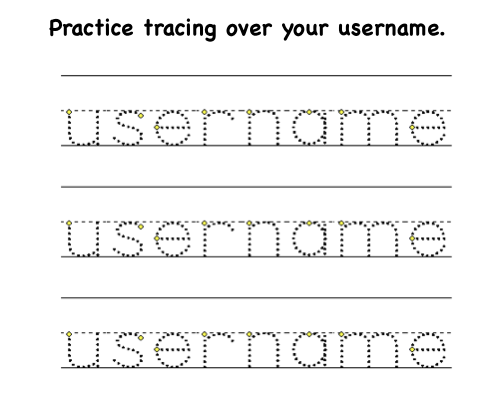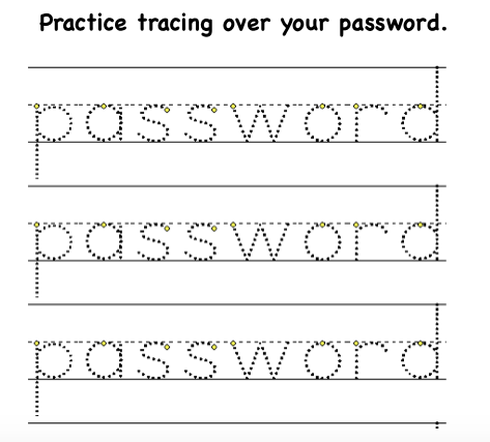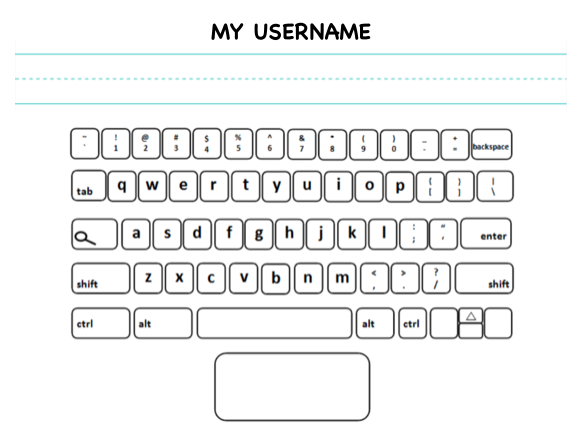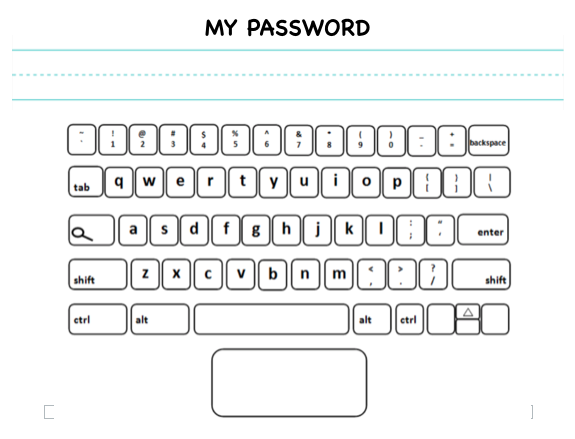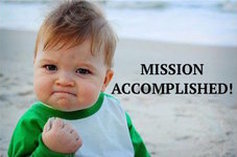KINDERGARTEN
LESSON 2: INPUT DEVICES
LESSON MISSION
INTRODUCTION: THINK - PAIR - SHAREWhat do all of these pictures have in common? Discuss this with your shoulder partner.
|
TOOL BOXTERMS TO KNOW
input device: any device that sends information to a computer
tracking pad or touchpad: an input device located under the keyboard on a laptop computer that controls the arrow or cursor keyboard: a board of keys that input letters, numbers, and symbols into a computer |

YES!
All these devices send information to a computer.
ACTIVITY 1: SMALL GROUP DISCUSSION
Now, you are going to have a small group discussion with your table mates. Talk with each other and see if you can think of two types of input devices we have already used in STEM Lab.
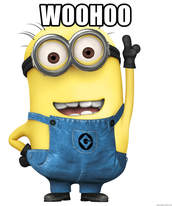
Woo! Hoo!
You guessed it. We've used the keyboard and the tracking pad in class already!
A keyboard and tracking pad are two types of input devices because the keyboard records information like letters, numbers, words, and sentences and the tracking pad sends the information to where it needs to go in the computer.
You use the keyboard to input your username and password and the tracking pad to send the information through the computer to open your accounts.
You use the keyboard to input your username and password and the tracking pad to send the information through the computer to open your accounts.
ACTIVITY 3: INPUTTING USERNAMES AND PASSWORDS
We are going to do an activity to help you learn your username and to practice using the word "input". On the sheet that looks like this one, you have your own username that you use to pull up your account on the computer. Input your username by tracing over the letters and numbers on your username sheet.
Now we are going to do an activity to help you learn your password and to practice using the word "input". On the sheet that looks like this one, you have your own password that you use to unlock your account on the computer. Input your password by tracing over the letters and numbers on your password sheet.
Let's practice finding the keys on the keyboard that you will use to type in your username. On the sheet that looks like this one. Write your username on the line. Then color the keys you will use for your username on the keyboard.
Now we are going to practice finding the keys on the keyboard that you will use to type in your password. On the sheet that looks like this one. Write your password on the line. Then color the keys you will use for your password on the keyboard.
ACTIVITY 4: YOU'VE GOT THIS!
- Now let's do this thing for REAL!
- Very carefully open your computer.
- Find your name in the right panel of the screen.
- When I use the tracking pad to click on my name, what information is the tracking pad sending to the computer?
- Type in your passwords and use your tracking pad to click on the arrow.
- When you type in your password, what information are the keys giving the computer?
Now that we have logged in, it is time to learn how to use inputting devices to log out of our accounts.
- Click on the closeout X in the upper right corner.
- What information do you think the the tracking pad is sending to the computer when we press this X.
- Click on the red sign out button at the bottom right corner of the screen.
- What information do you think the the tracking pad is sending to the computer when we press this button.
MISSION ACCOMPLISHED
You have correctly used two input devices!
Mission Accomplished!
Mission Accomplished!