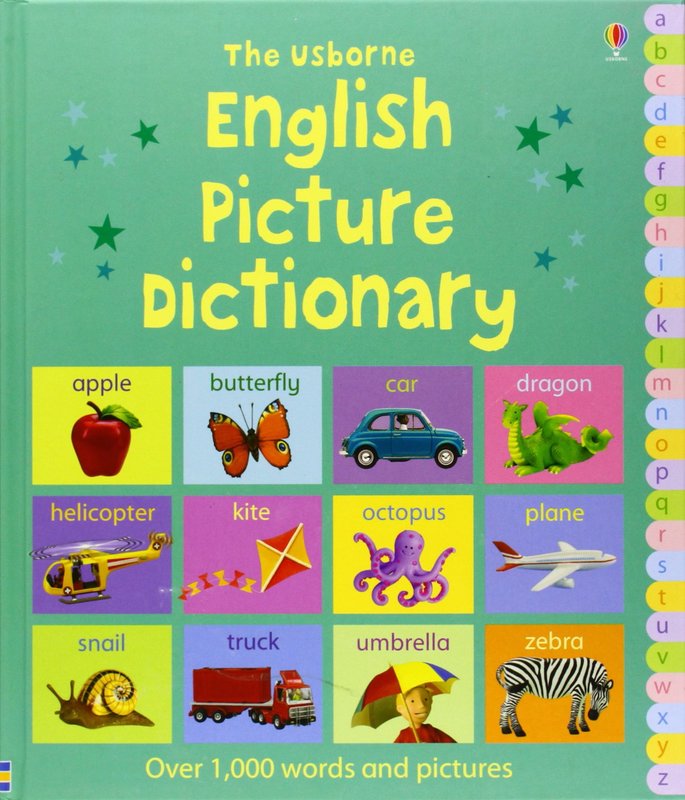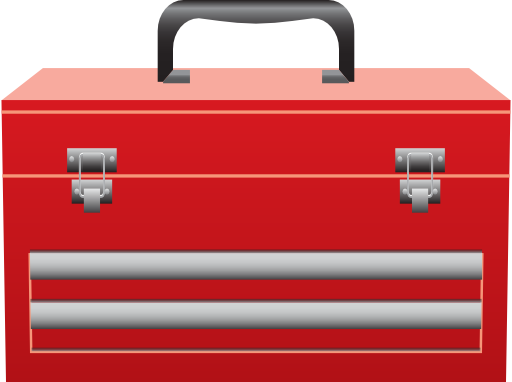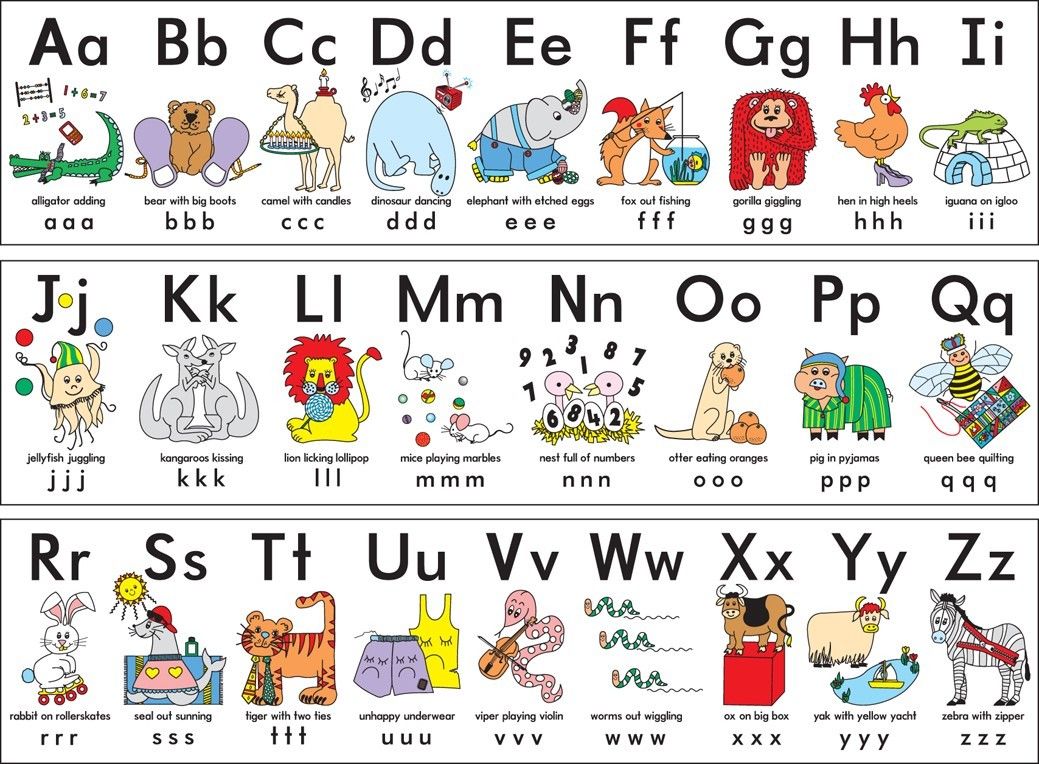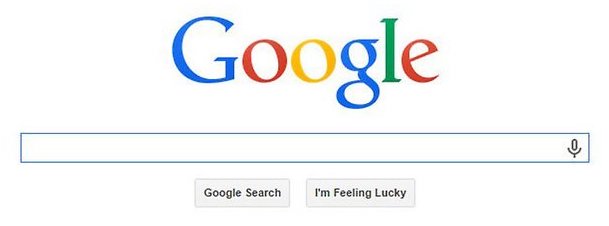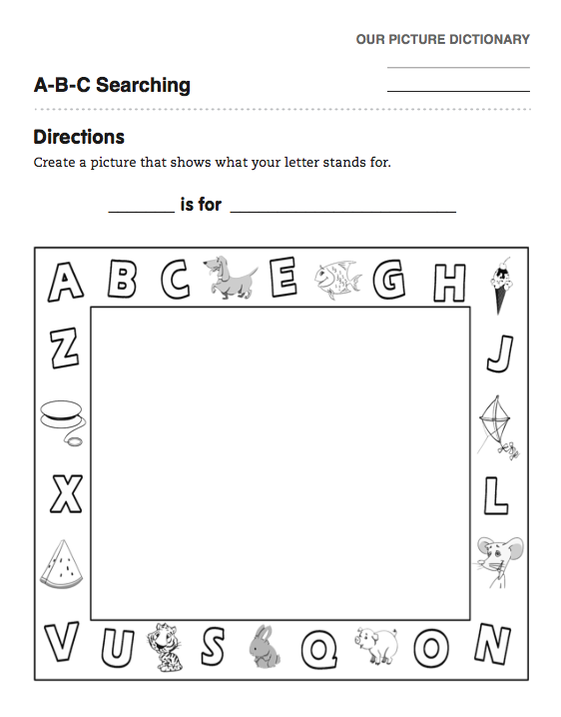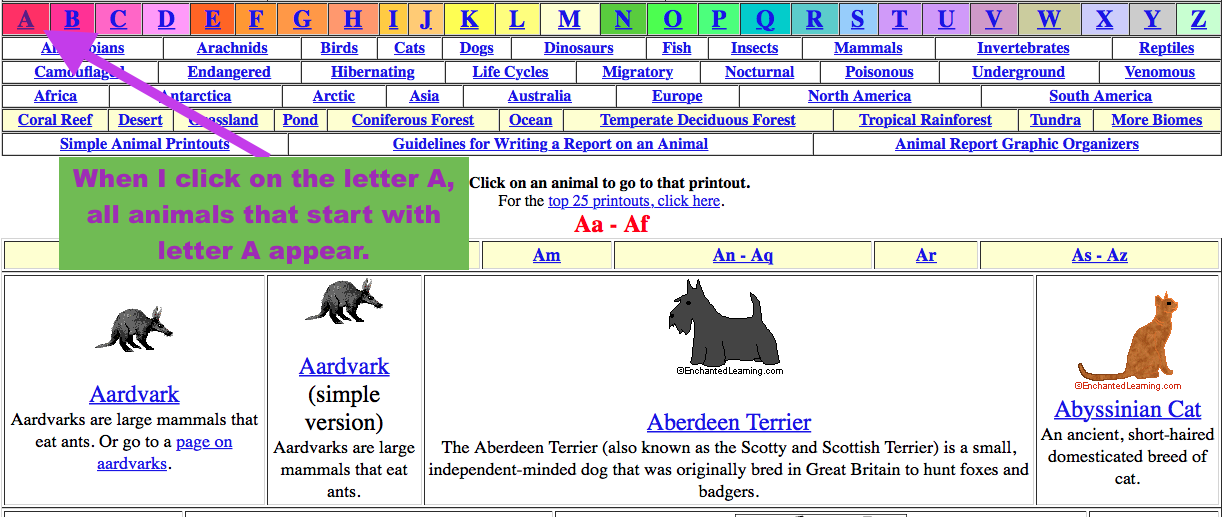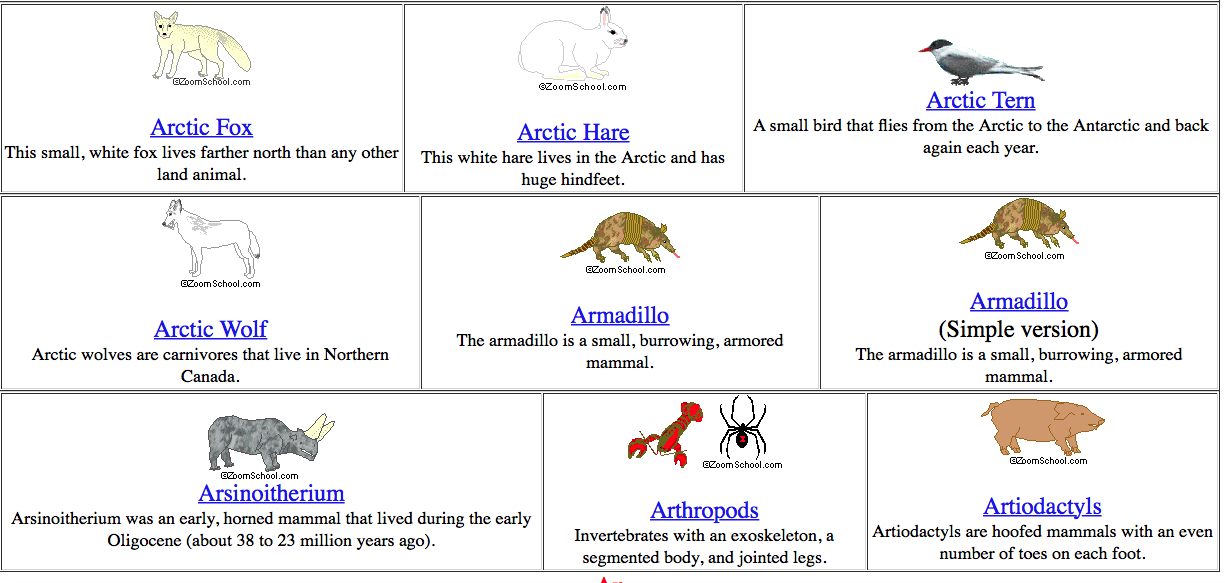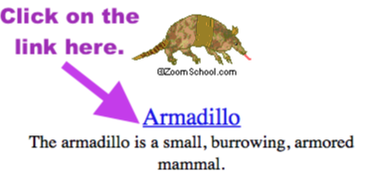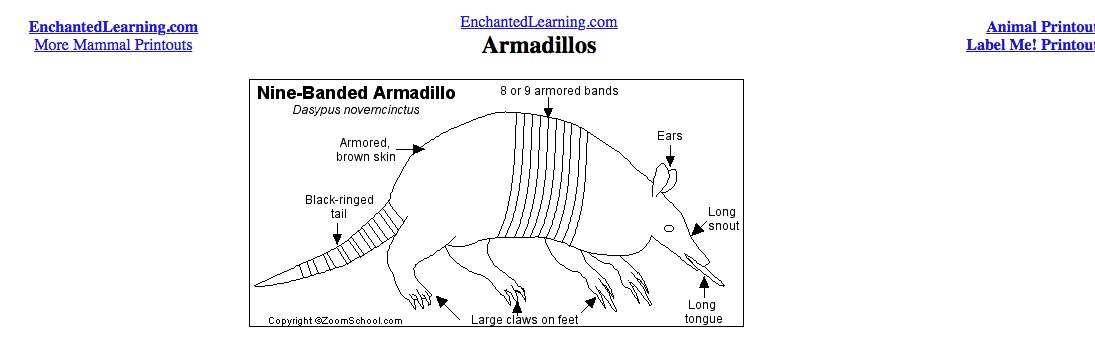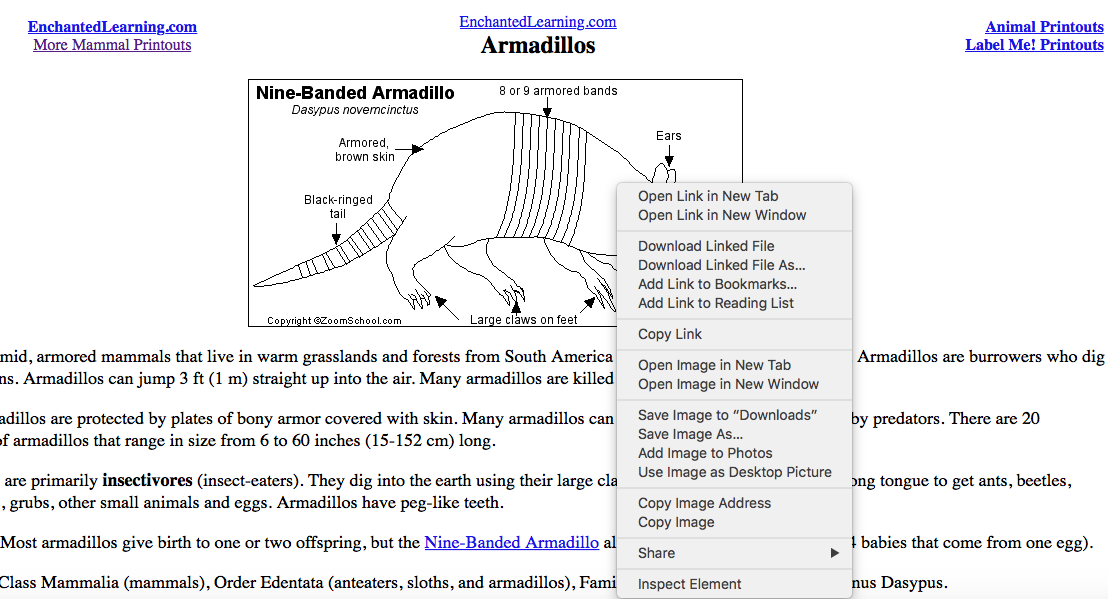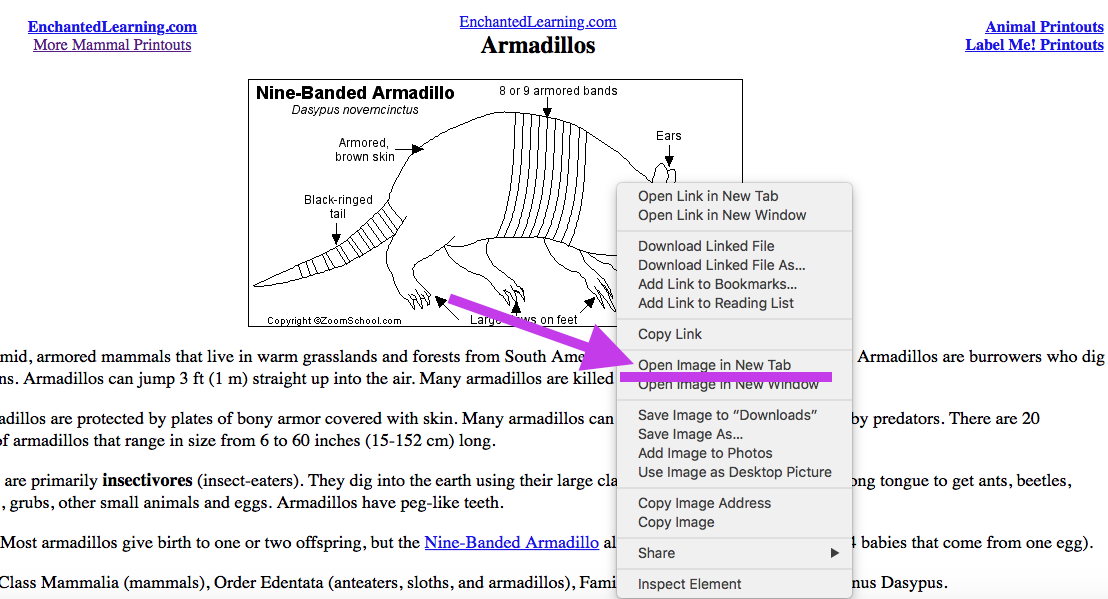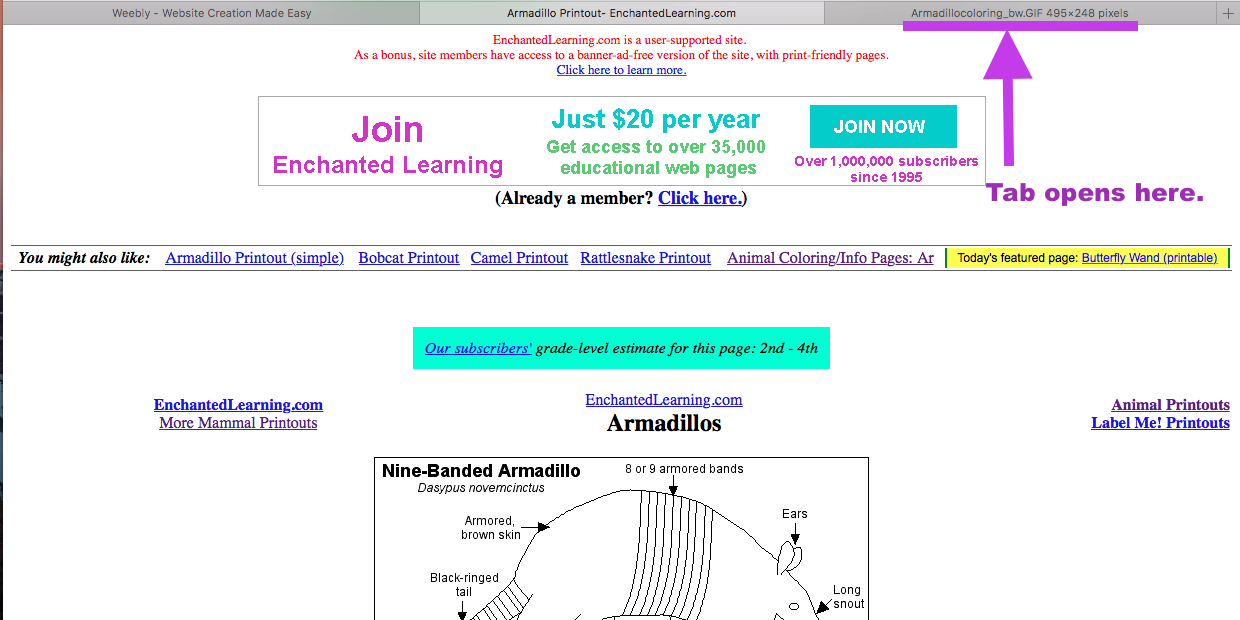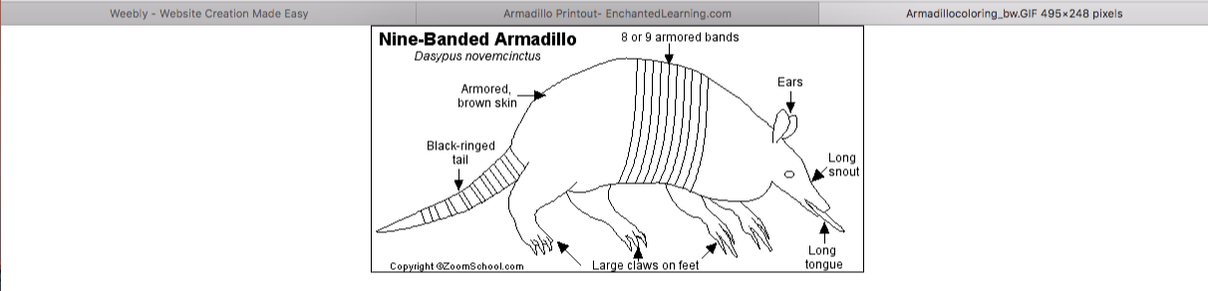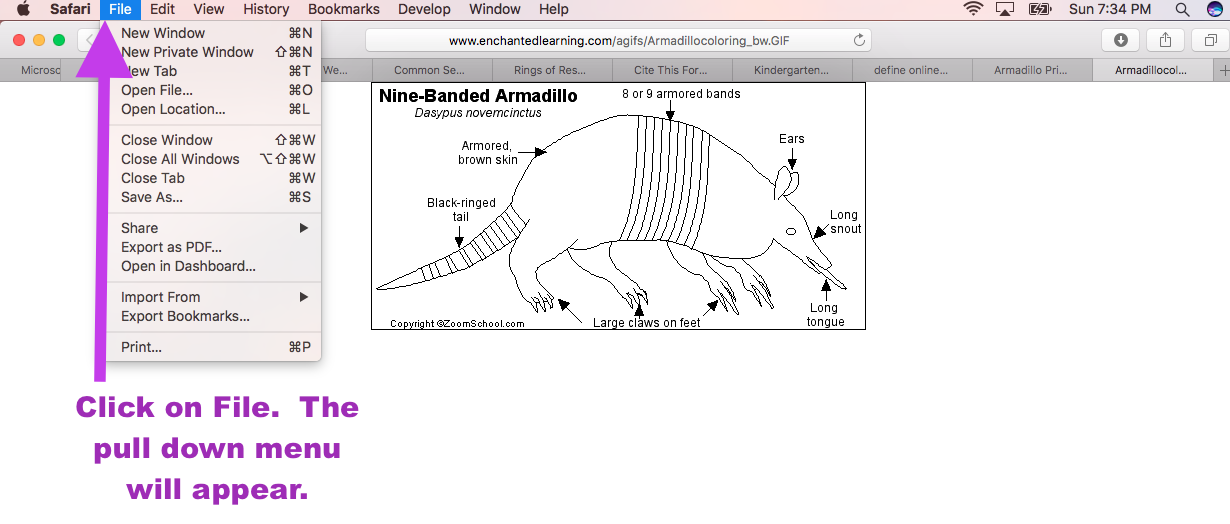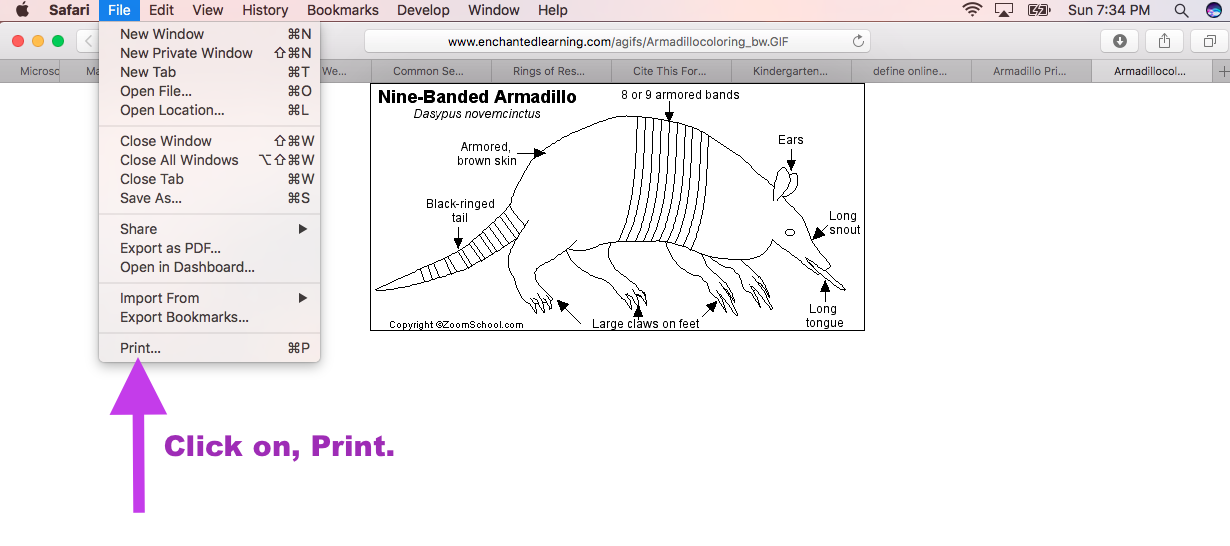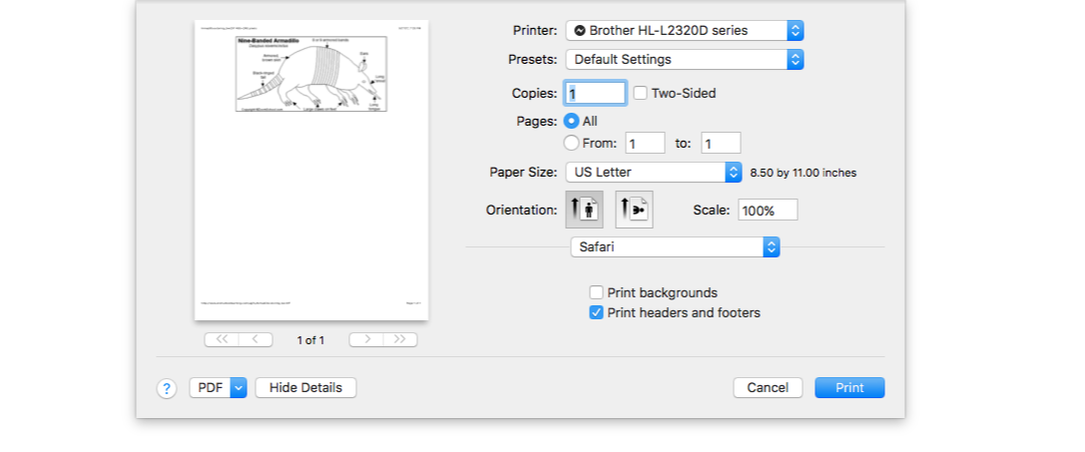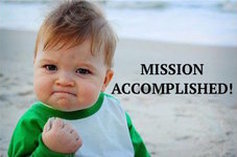Lesson 6:
A, B, C... SEARCH IT!
THE LESSON MISSION
What do picture dictionaries and picture learning books look like inside?
Where would I find a picture of a cat in a picture dictionary or picture learning book?
Where would I find a picture of a zipper in a picture dictionary or picture learning book?
Where would I find a picture of a cat in a picture dictionary or picture learning book?
Where would I find a picture of a zipper in a picture dictionary or picture learning book?
Looking for words on the internet is much like looking for words in a picture dictionary or picture learning book.
An Activity Using What You Know
Using a Database to Search the Internet
Step 1:
- Each student is about to get a letter. Do not do anything until every student gets a letter and I give you more instructions.
- We are about to do an internet search. A search means to use the alphabet to look for something on the internet.
Step 2:
- To do your internet search you are going to use something called a database. A database is like an online filing cabinet. A database is a place online where things are organized into categories so that they are easy to find.
Step 3:
- To get to the database from my website, you will click on a picture icon. An icon is a small picture on a computer screen that represents another place on the internet or an online program. Icons can be any shape and size.
- When I tell you to, you will click on the Dinosaur icon below now. Stay with me as we do the activity together.
Step 4:
- This website is a database called The Enchanted Learning Picture Dictionary. This picture dictionary is mainly about animals and their environments. On this site the alphabet is listed across the top of the page.
Step 5:
- I am about to give you the printout that is embedded below.
Step 6:
- You are going to do a search for an animal using the letter that you were assigned.
- To do the search, you will click on your letter in the database.
Step 7:
- Find an animal that you like that starts with the letter you were assigned.
- Click on the link for the animal you choose. A link is a word or group of words that is usually bolded, underlined, and changes color when your hover your cursor over it. When you click on a link, it takes you to a new place on the internet.
Step 8:
- The link will take you to a coloring page of the animal you chose.
- With your mouse, you will double click on the right side of the mouse, and it will pull up a menu.
Step 9:
- Click on, Open Image in a New Tab.
Step 10:
- It will open your picture by itself in another tab.
- Click on the tab.
Step 11:
- When you click on the tab, you will see the picture all by itself.
- Click on File at the top of your screen.
- Click on Print in the pull down menu.
- A box will pop up and you will click on print.
Step 12:
- When you have finished coloring the picture that you printed, glue it onto the dictionary page.
Step 13:
As a class we will put our dictionary together in alphabetical order. When we are done, you will take your class book to your classroom to be a part of your classroom library.
MISSION ACCOMPLISHED
|
Did you accomplish your mission?
You did if you can answer these three questions:
|
LESSON DEVELOPED USING:
A-B-C Searching (K-2)
Common Sense Education. (2017). A-B-C Searching (K-2). [online] Available at: https://www.commonsensemedia.org/educators/lesson/a-b-c-searching-k-2 [Accessed 17 Sep. 2017].
A-B-C Searching (K-2)
Common Sense Education. (2017). A-B-C Searching (K-2). [online] Available at: https://www.commonsensemedia.org/educators/lesson/a-b-c-searching-k-2 [Accessed 17 Sep. 2017].