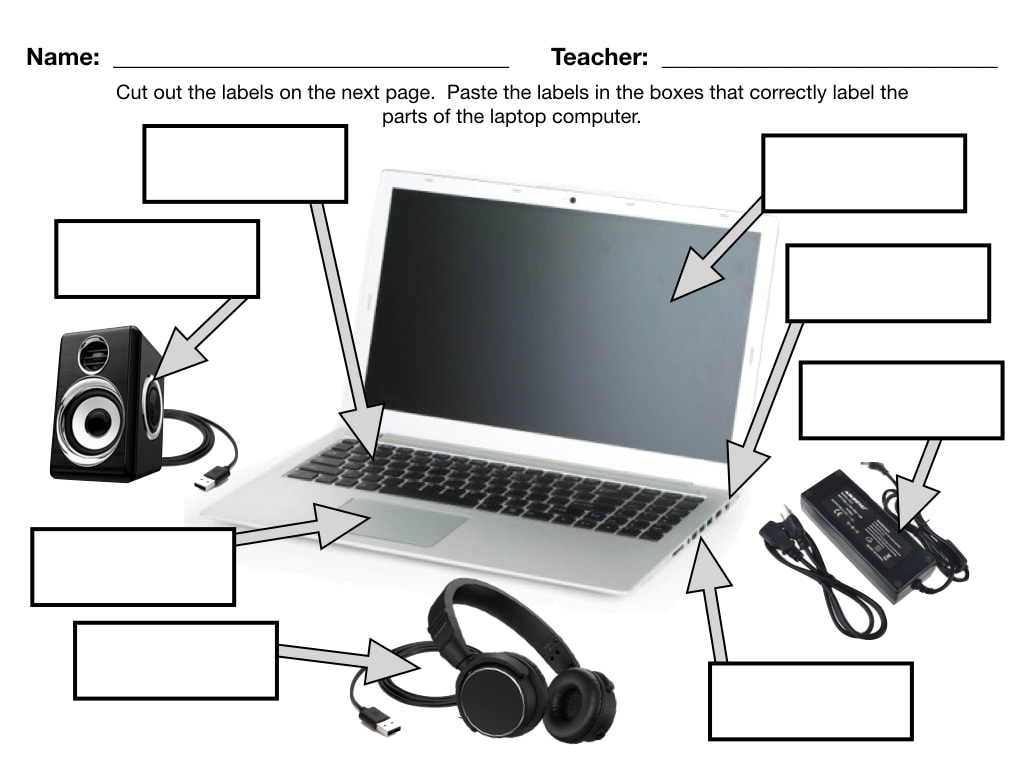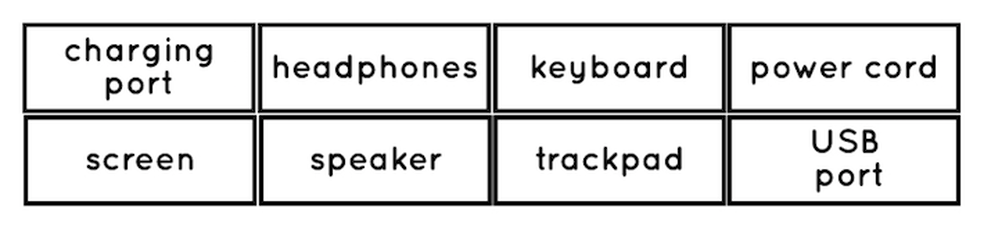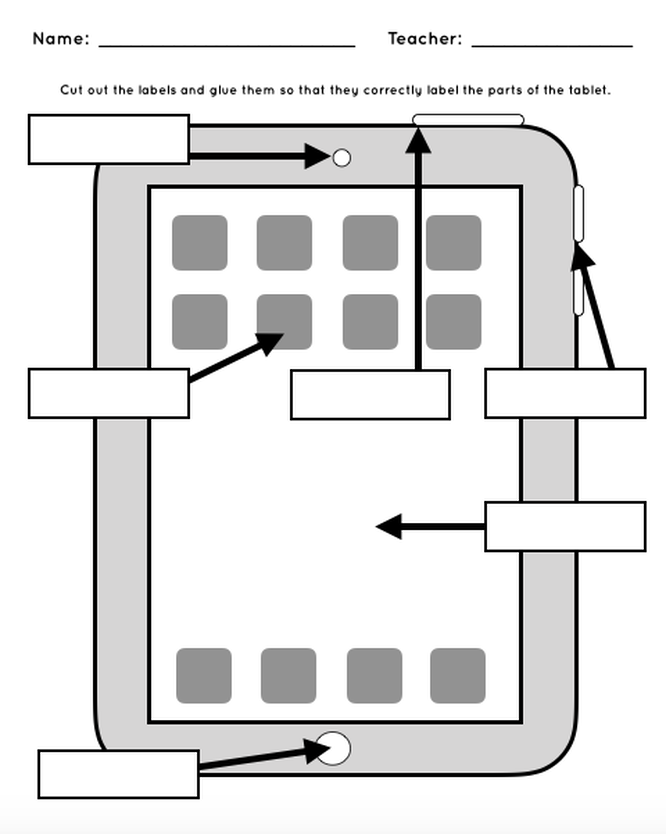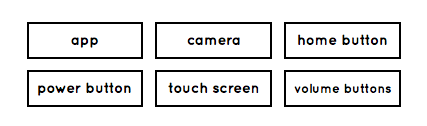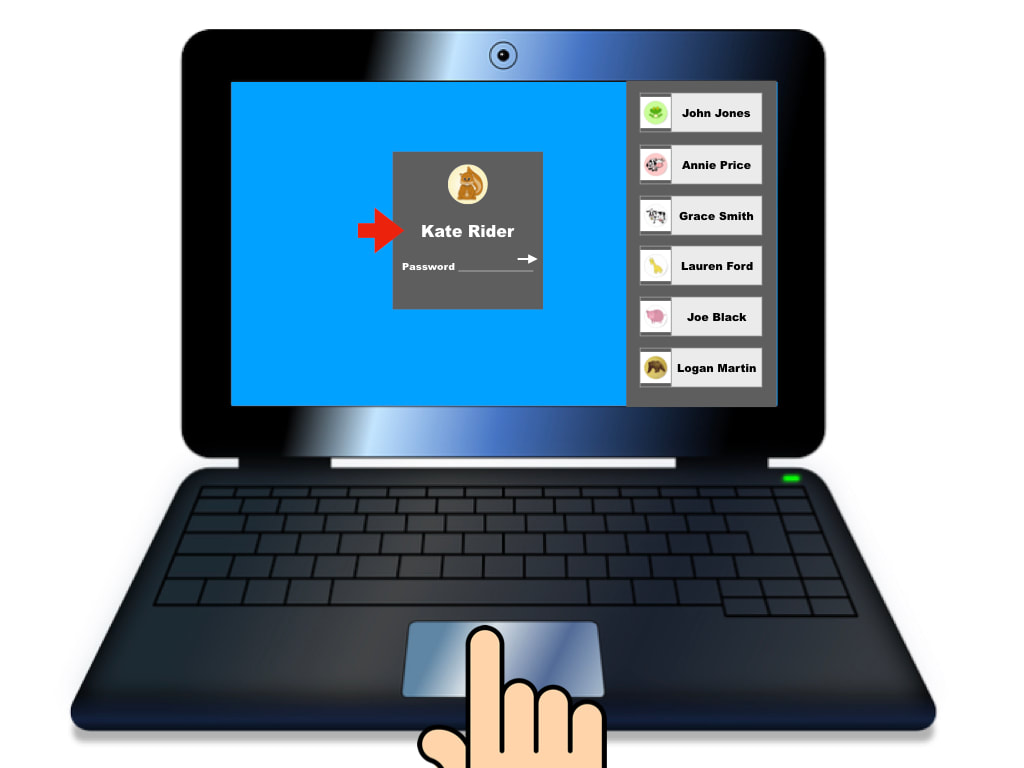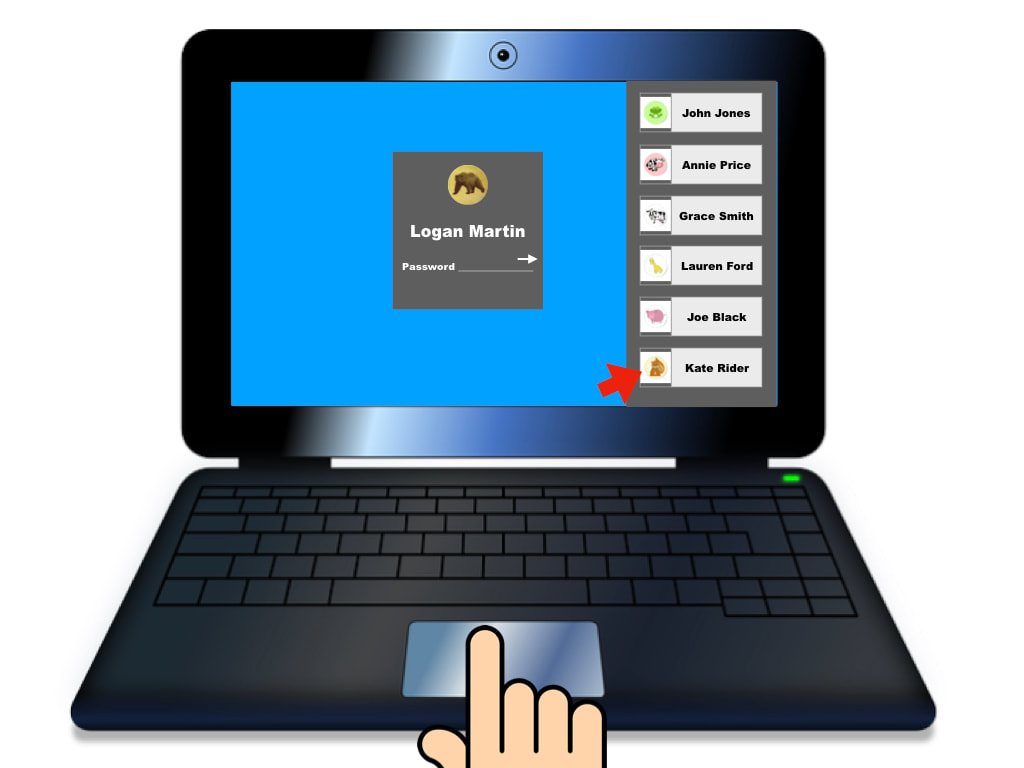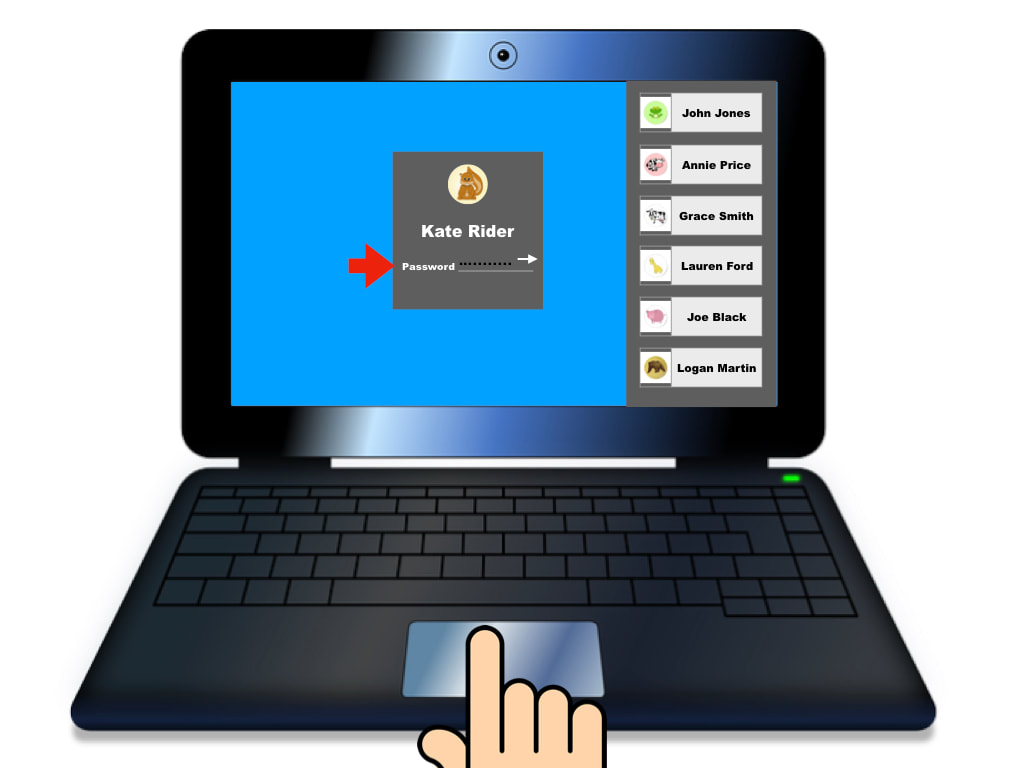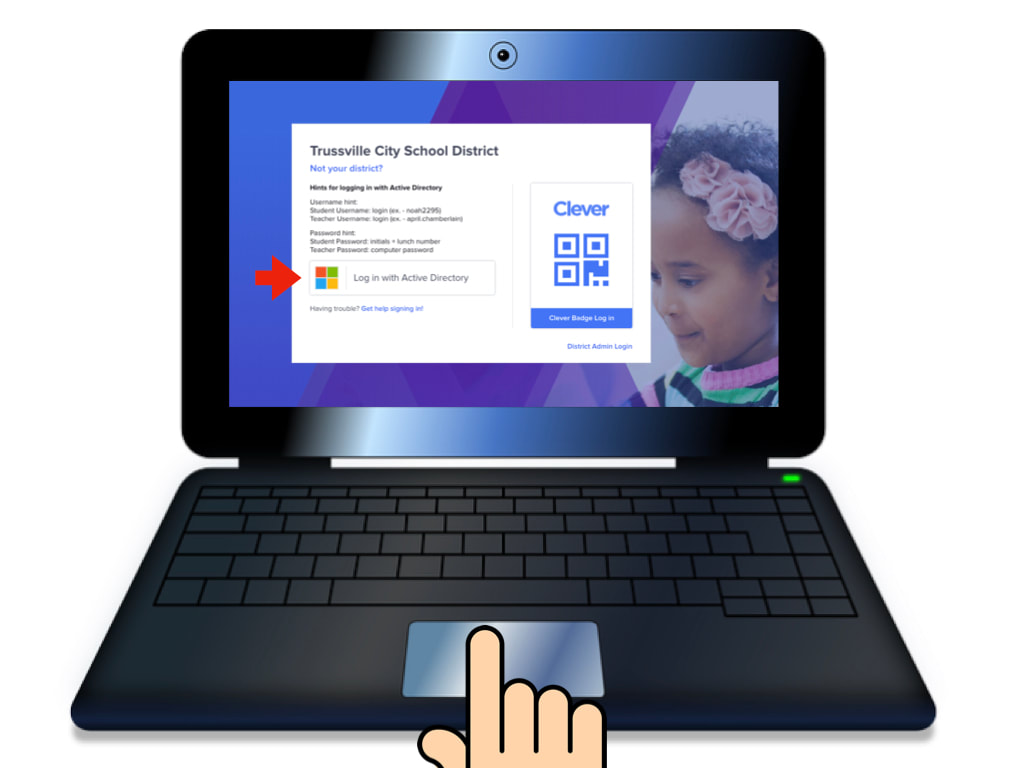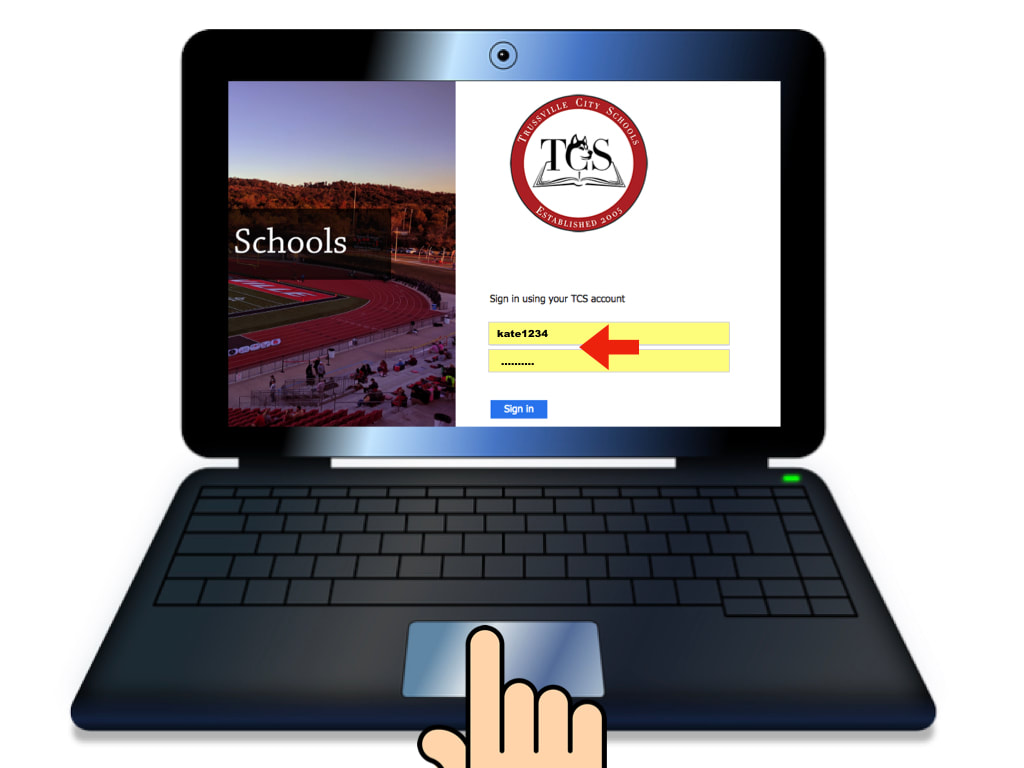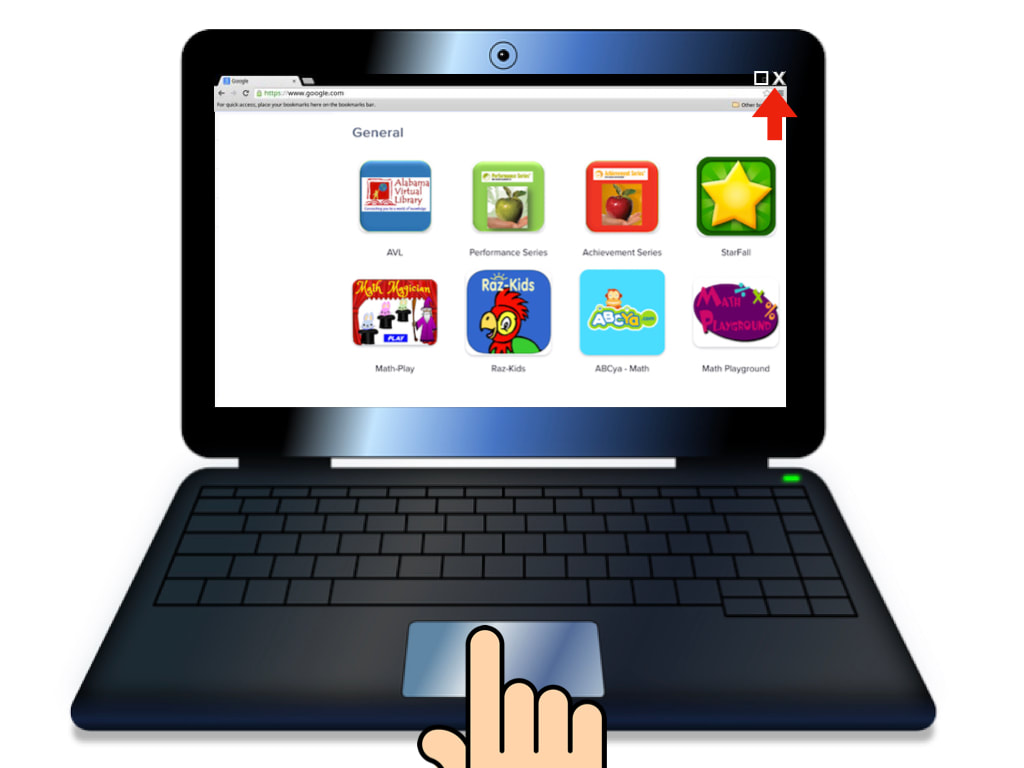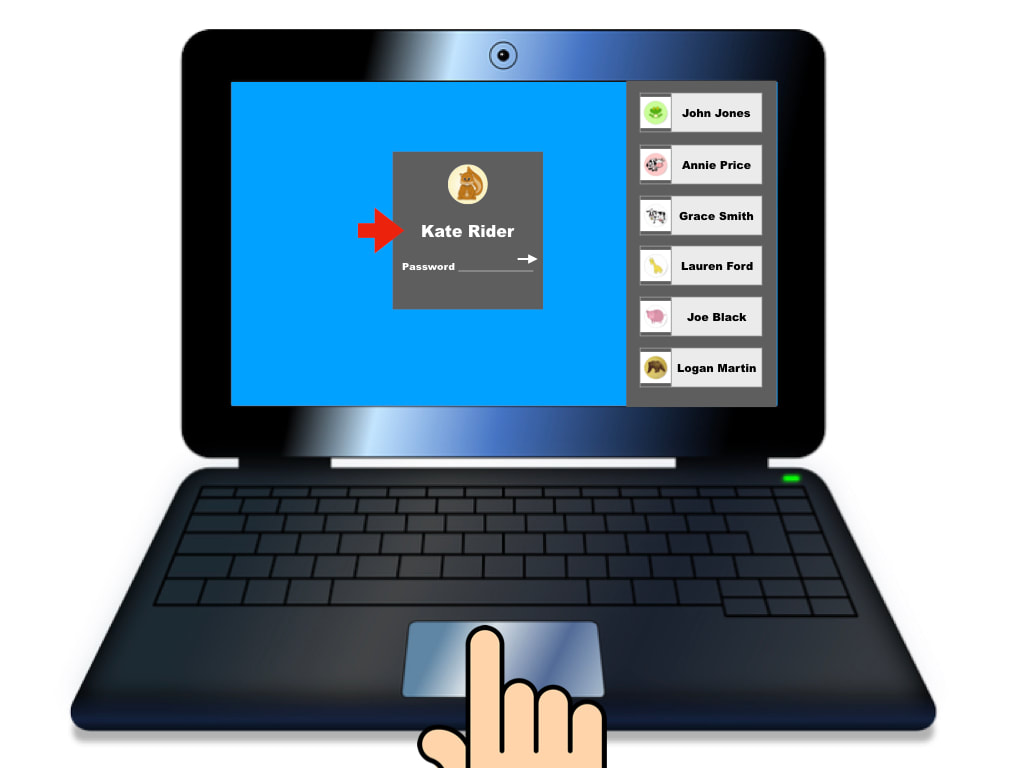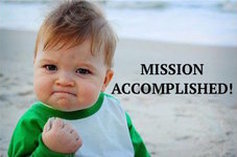KINDERGARTEN
LESSON 5: DIGITAL DEVICES
LESSON MISSION
INTRODUCTION: THINK - PAIR - SHAREWhat do all of these pictures have in common? Discuss this with your shoulder partner.
|
TOOL BOXTERMS TO KNOW
digital device: any device that sends or receives information
tracking pad or touchpad: an input device located under the keyboard on a laptop computer that controls the arrow or cursor keyboard: a board of keys that input letters, numbers, and symbols into a computer |

YES!
All these devices send and receive information. A device that sends or receives information is called a digital device.
YES!
All these devices send and receive information. A device that sends or receives information is called a digital device.
ACTIVITY 1: PARTS OF A LAPTOP COMPUTER
|
A laptop and tablet are two types of digital devices because they both send and receive information.
You use the keyboard on a computer to input information and the tracking pad to send the information out. When you use a program or the internet, you are receiving information. So, when you input your username and password into a laptop device, it is like a key. You are entering information that will unlock your accounts and allow you to receive information from Apps or the Web.
|
Each one of you will receive the handout below. Cut out the labels and glue them where they go on the diagram of the laptop.
ACTIVITY 2: PARTS OF A TABLET

Just like a computer, when you type into a touchscreen on a tablet you are sending information and when you use an app or the internet on a tablet, you are receiving information.
Just like on a computer, this means when you input your username and password into a tablet, it is like a key. You are entering information that will unlock your accounts and allow you to receive information from Apps or the Web
Now you are going to learn about the parts of a tablet. Each person will get a sheet like the one below. Cut out the labels and glue them to where they should go on the diagram.
ACTIVITY 3: YOU'VE GOT THIS!
Now let's do an activity that will help you understand how digital devices work.