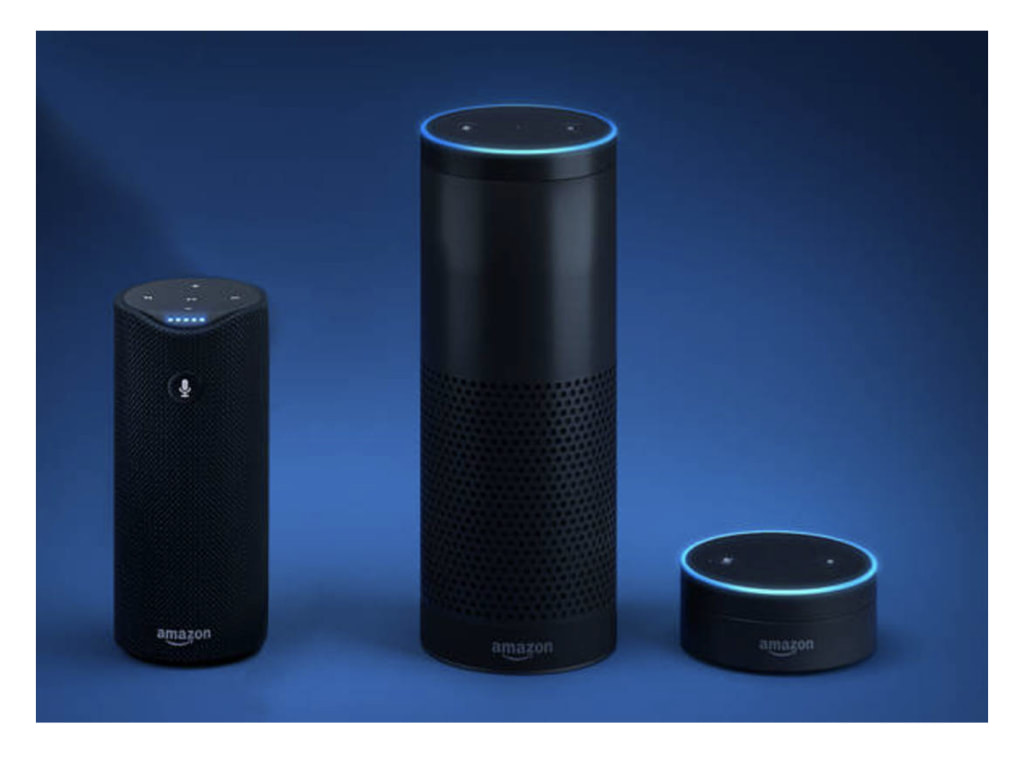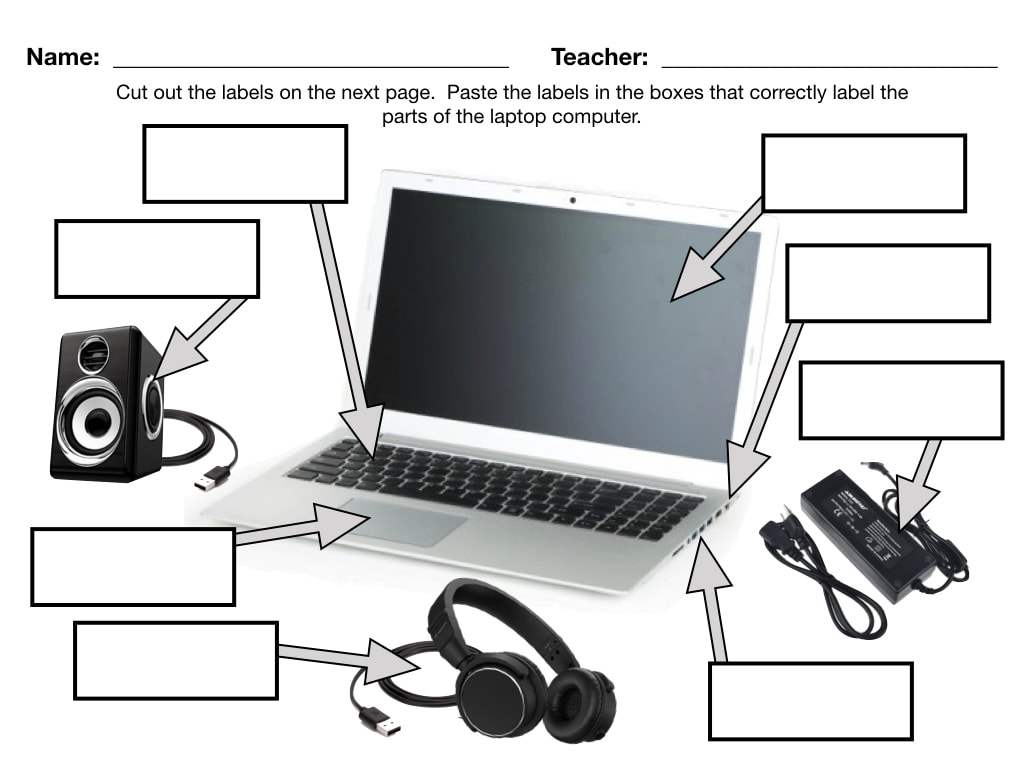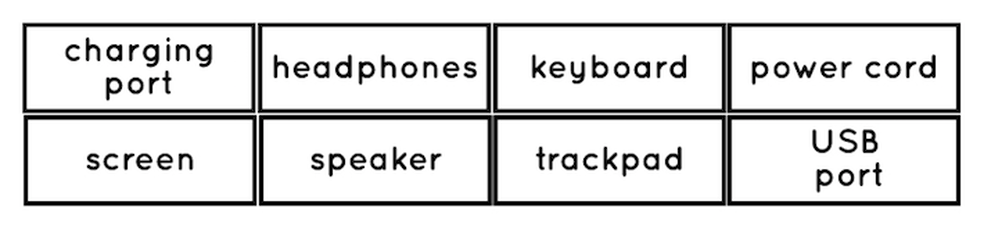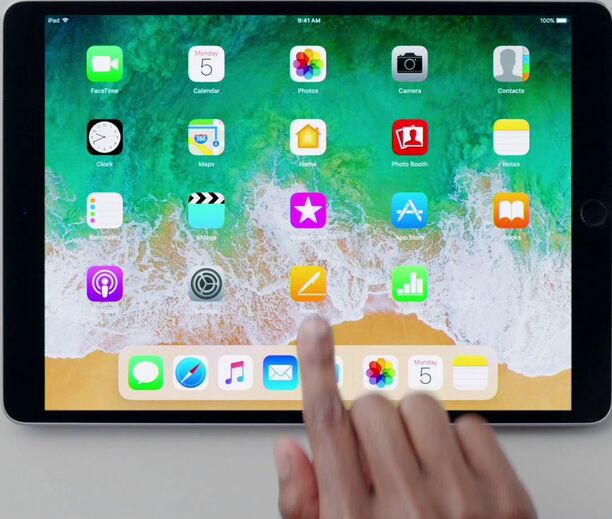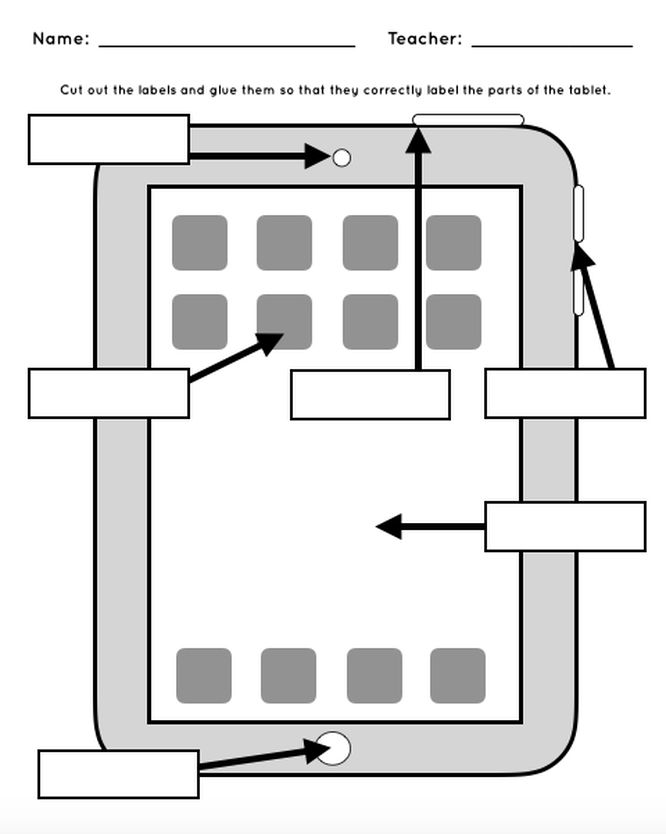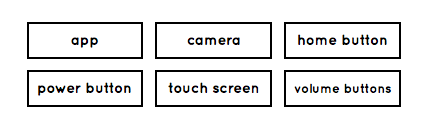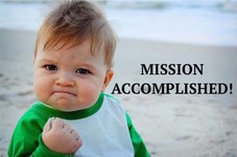KINDERGARTEN
LESSON 5: DIGITAL DEVICES
LESSON MISSION
ACTIVITY 1: THINK - PAIR - SHAREWhat do all of these pictures have in common? Discuss this with your shoulder partner.
|
TOOL BOXTERMS TO KNOW
app: short for the word application; an online software program on laptops and mobile devices
camera: a device that takes photographs charging port: a part on a computer that allows a cable to be connected in order to recharge the battery digital device: any device that sends or receives information headphones: small speakers that can be worn in or around your ears home button: a button on a phone or tablet that takes the user to the home screen keyboard: a board of keys that input letters, numbers, and symbols into a computer power button: a button on a phone, tablet, or computer that turns it on and off power cord: a cord that connects to a device in order to charge the battery screen: the flat part of a computer, mobile device, or TV that shows pictures, videos, and information speaker: a device that allows the user to hear sound touch screen: a screen on a device which allows the user to control it by touching the screen trackpad or touchpad: an input device located under the keyboard on a laptop computer that controls the arrow or cursor USB port: a part of the computer that allows you to connect other devices volume buttons: buttons on a device that allow you to hake the sound louder or softer |

YES!
All these devices send and receive information. A device that sends or receives information is called a digital device.
YES!
All these devices send and receive information. A device that sends or receives information is called a digital device.
ACTIVITY 2: PARTS OF A LAPTOP COMPUTER
A laptop and tablet are two types of digital devices because they both send and receive information.
You use the keyboard on a computer to input information and the tracking pad to send the information out. When you use a program or the internet, you are receiving information. There are many parts to a computer. Today you are going to learn about these parts.
Each one of you will receive the handout below. Cut out all the labels on the second page. When you have finished, I am going to hold up a label and tell you what it says. You will talk with your table partner and try to figure out where the label goes on the computer. Do not glue it down. Just place it in the square where you think it goes. After everyone has placed their labels, I will ask some of you to tell me where you put the label and why. Then I will tell you the answer, a little about that part of the computer, and we will move to the next part.
ACTIVITY 3: PARTS OF A TABLET
Just like a computer, when you type into a touchscreen on a tablet you are sending information and when you use an app or the internet on a tablet, you are receiving information. There are several parts to a tablet. Today you are going to learn about the parts of a tablet as well.
Each one of you will receive the handout below. Cut out all the labels on the second page. When you have finished, we are going to do the same thing that we did with the labeling the computer activity. I am going to hold up a label and tell you what it says. You will talk with your table partner and try to figure out where the label goes on the tablet. Again, do not glue it down. Just place it in the square where you think it goes. After everyone has placed their labels, I will ask some of you to tell me where you put the label and why. Then I will tell you the answer, a little about that part of the tablet, and we will move to the next part.