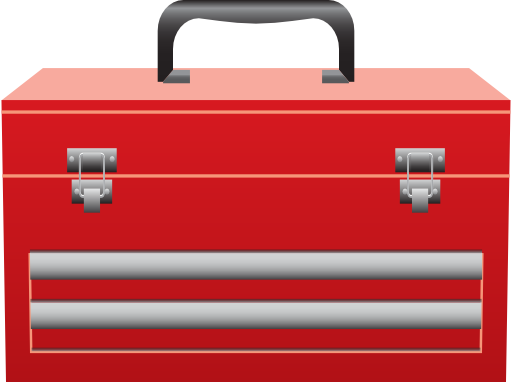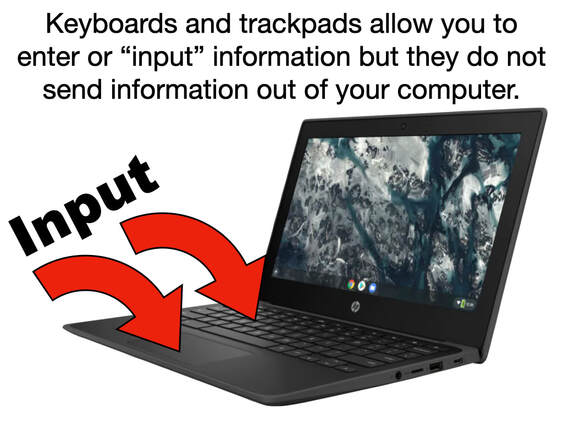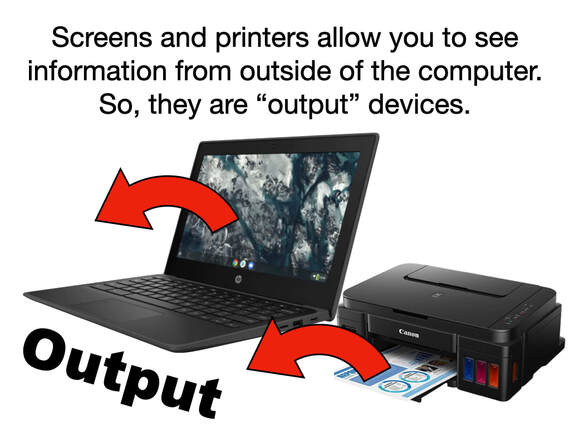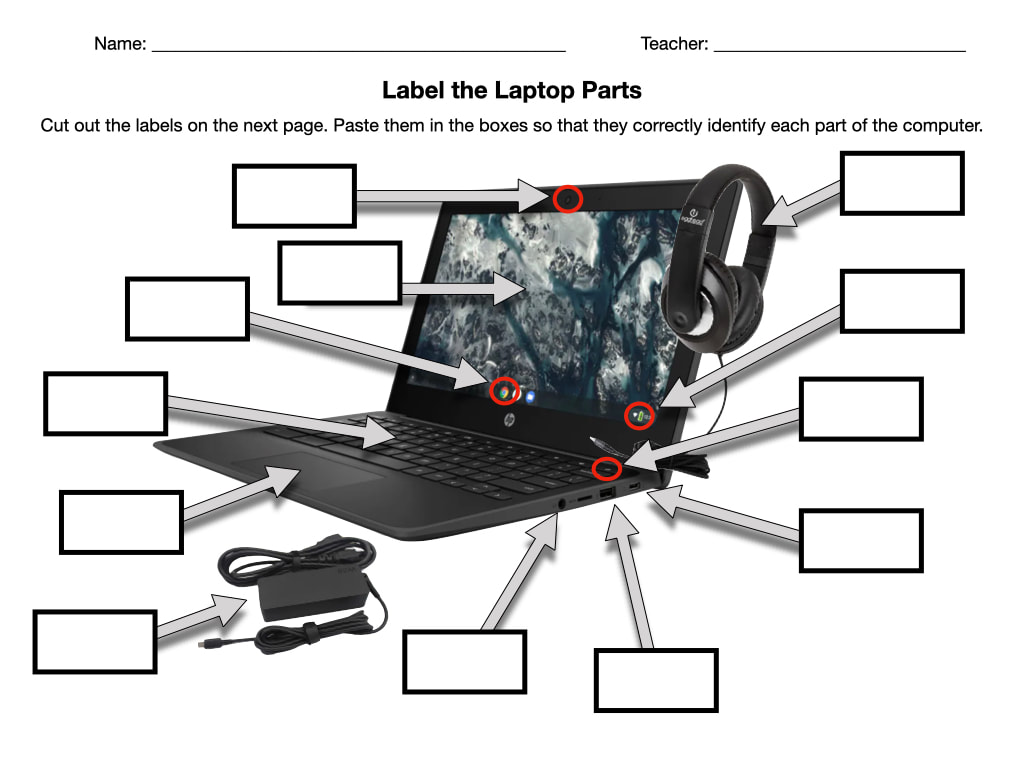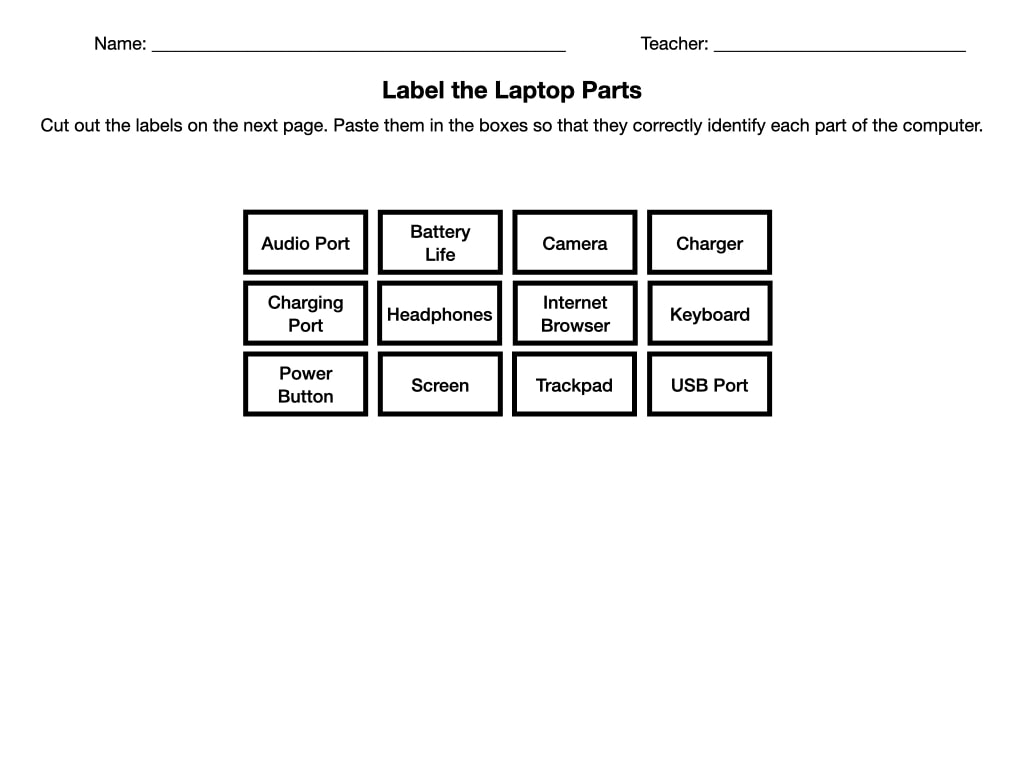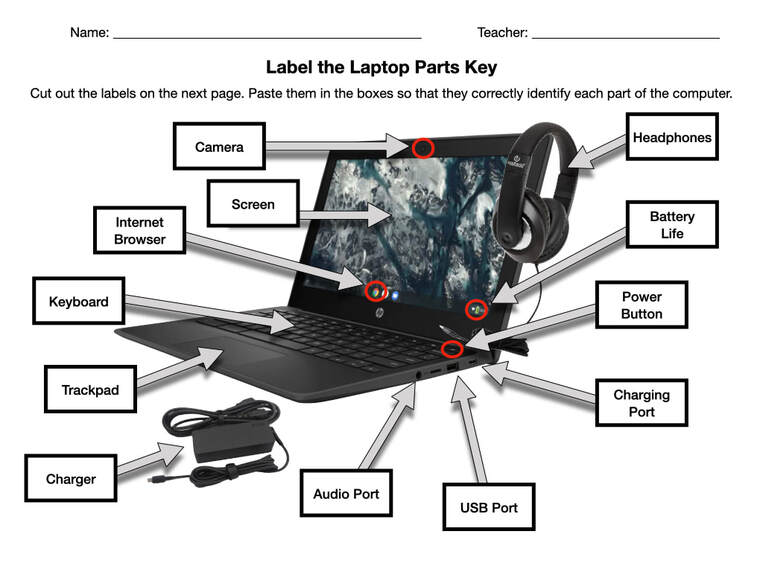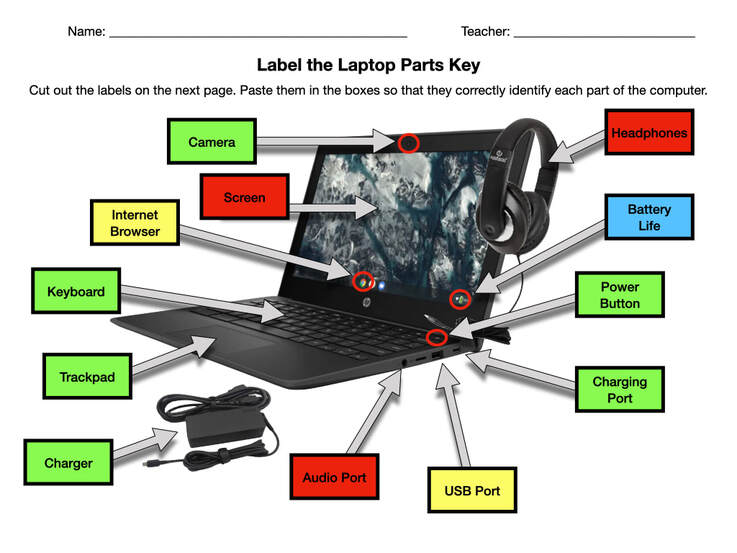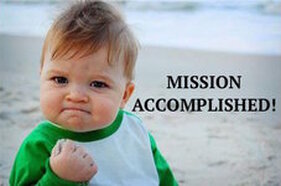1st GRADE
BUILDING A GOVERNMENT SYSTEM
LESSON 3: I AM COMPUTER ENGINEER
THE LESSON MISSION
Parts of a Laptop Computer
Computers send and receive information. Some parts on your computer allow you to send out the information and other parts allow you to receive the information.
An input device is a part on your computer that can send information to another device, but it cannot receive information from another device. You use your keyboard and trackpad on your computer to input information. So these features on your computer are called input devices.
An output device is a part on your computer that can receive information from another device and show that information but it cannot send information to another device. You use your computer screen to view information that you receive online and use your printer to print out things you receive online. These devices on your computer allow you to receive information from outside of your computer. So, these devices are called output devices.
The Parts of a Laptop Computer
Your Chromebook has many parts, features, and accessories. Some of these are input parts. Some are output parts. Other parts are features that simply help the computer to function or help you to operate it. Accessories are devices that are hooked up to your computer, like headphones and chargers.
Now we are going to do an activity. For this activity, you will learn about several computer parts, features, and accessories. Each person will get a 2 page packet like the one below. You will cut out the parts and features on the second page. Then, as a class, we will go over the job each one performs and glue the label in the appropriate spot on the diagram.
Now we are going to do an activity. For this activity, you will learn about several computer parts, features, and accessories. Each person will get a 2 page packet like the one below. You will cut out the parts and features on the second page. Then, as a class, we will go over the job each one performs and glue the label in the appropriate spot on the diagram.
Camera
A camera allows you to take pictures and videos on your computer.
Screen
A screen allows you to see information, pictures, and videos.
Internet Browser Icon
An internet browser allows you to access the internet and get information from the world wide web.
Keyboard
A keyboard allows you to enter information into your computer.
Trackpad
A trackpad moves the cursor or arrow on your computer screen and allows you to select items.
Charger
A charger is a device that powers your computer and charges its battery.
Audio Port
An audio port allows you to plug in headphones and earbuds so that only you can hear things on your computer.
Charging Port
A charging port allows you to plug in a charger in order to power your computer or charge your battery.
Power Button
A power button turns your computer off and on.
Battery Life Icon
A battery life icon tells you how much power your battery has left before your computer loses power. When it is full it is at 100%. When it is completely empty and loses power, it is at 0%.
Headphones
Headphones are plugged into the audio port so that only you can hear things on your computer.
A camera allows you to take pictures and videos on your computer.
Screen
A screen allows you to see information, pictures, and videos.
Internet Browser Icon
An internet browser allows you to access the internet and get information from the world wide web.
Keyboard
A keyboard allows you to enter information into your computer.
Trackpad
A trackpad moves the cursor or arrow on your computer screen and allows you to select items.
Charger
A charger is a device that powers your computer and charges its battery.
Audio Port
An audio port allows you to plug in headphones and earbuds so that only you can hear things on your computer.
Charging Port
A charging port allows you to plug in a charger in order to power your computer or charge your battery.
Power Button
A power button turns your computer off and on.
Battery Life Icon
A battery life icon tells you how much power your battery has left before your computer loses power. When it is full it is at 100%. When it is completely empty and loses power, it is at 0%.
Headphones
Headphones are plugged into the audio port so that only you can hear things on your computer.
All the Laptop Parts
Now that we've finished, check to make sure you got them right. Your diagram should look this this.
Input, Output, or Both?
You have learned that input devices enter information into the computer, output devices send information out of the computer, features are parts that make the computer work or help you operate it more easily, and accessories are things you can use with your computer. Sometimes a computer part can be both an input and and output device. What do you think those are?
Now, we are going to sort the computer part types by coloring them different colors.
Now, we are going to sort the computer part types by coloring them different colors.
- Color all items that are both input and output devices yellow.
- Color all items that are only input devices green.
- Color all items that are only output devices red.
- Color all items that are only a feature blue.
MISSION ACCOMPLISHED
Original Lesson by April Smith
Constructed to meet:
Constructed to meet:
- Alabama Digital Learning and Computer Science Standard 18 - Systems: Label visible components of digital devices.
- International Technology and Engineering Educators Association Standards for Technology and Engineering Literacy 1D- Discuss the roles of scientists, engineers, technologists, and others who work with technology.